Google now lets you schedule Gemini AI actions in advance so it ...
Google has introduced a new feature for its Gemini AI known as Scheduled Actions. This feature enables users to automate tasks to be executed at specific times or in a recurring manner. The functionality is now accessible on Android, iOS, and the web for individuals with Google AI Pro or Ultra subscriptions, as well as those on eligible Google Workspace business and education plans.
With Scheduled Actions, users have the ability to create tasks such as daily email summaries, weather updates, or weekly event roundups that can be performed without requiring manual intervention each time. The feature also permits users to schedule both one-time and recurring tasks by defining when and how frequently they should occur.
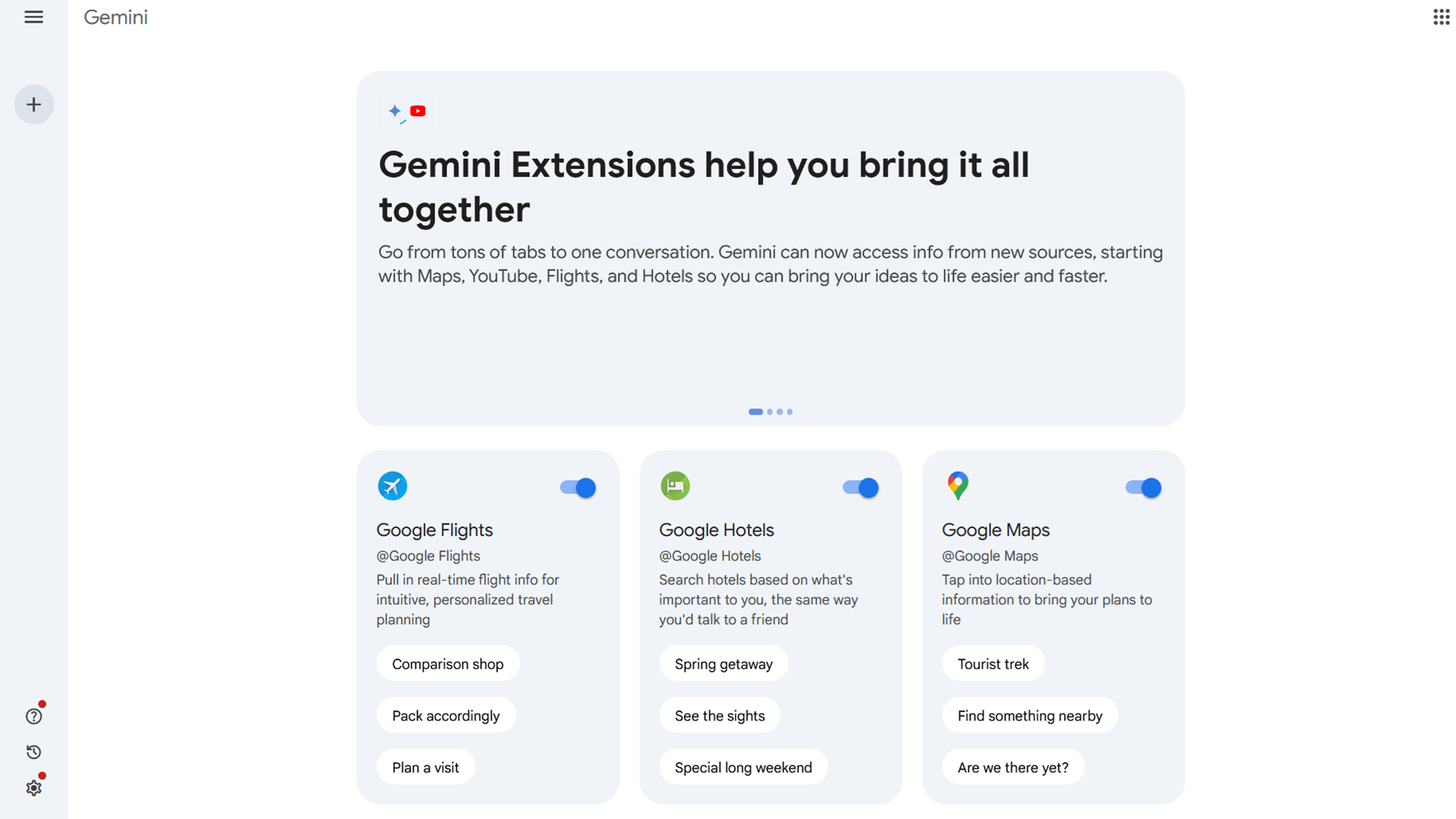
How to schedule Gemini AI actions:
Here is a comprehensive step-by-step guide on how to schedule your Gemini AI actions:
- First, launch the Gemini app on your Android or iOS device, or access gemini.google.com on the web.
- Next, input your prompt in the provided text box, specifying the timing and frequency details. The new Gemini AI feature supports both one-time and recurring tasks. For instance, users can request a news summary every Monday morning or a weekend event roundup every Friday afternoon. Scheduled actions can be configured to take place on a specific day, date, time, or following a particular event.
- Click or tap on Submit.
- Once the action is submitted, Gemini will verify the request and arrange the task.
- You can further modify the actions by selecting Edit to adjust the details before finalizing.
- Upon confirmation, the action will be saved and automatically executed based on the scheduled timeline.
Gemini will notify users once the action has been completed. Notifications will be sent on mobile devices, appearing like standard app alerts and potentially displaying on the lock screen based on settings. On the web, notifications will be visible within the Gemini chat thread.

Users can manage these actions through the Gemini app or web interface:
- To pause or resume a task:
- Access the Gemini app or web interface.
- Navigate to Settings > Scheduled actions.
- Select the task and choose Pause or Resume.
- To edit or delete a task:
- In the Gemini app or web, visit Settings > Scheduled actions.
- Locate the scheduled action and tap on Edit or Delete.
- To change the content or frequency:
- Return to the chat thread for the action and input a new prompt or request an edit.
The feature allows users to set up to 10 scheduled actions simultaneously. Moreover, Gemini may utilize device location to deliver relevant information such as local weather or nearby events.
Scheduled Actions for Gemini AI will remain active unless paused or deleted. In cases where tasks are left inactive or untouched for an extended period, Google may deactivate them automatically. However, users can reactivate these tasks by revisiting the relevant chat thread.




















