How to use Siri to get answers from ChatGPT
With the release of Apple Intelligence and ChatGPT integration, you can now leverage Siri to obtain AI-generated responses from OpenAI's service. If you've enabled Siri and the ChatGPT extension in Apple Intelligence system settings, you can prompt Siri to interact with ChatGPT for answers.
Setting up ChatGPT with Siri
With the recent update, Apple has introduced a new way to enhance your Siri experience by integrating ChatGPT. This integration allows Siri to tap into the power of ChatGPT for more insightful responses. To get started, make sure you have Apple Intelligence, Siri, and the ChatGPT extension enabled in your device settings.
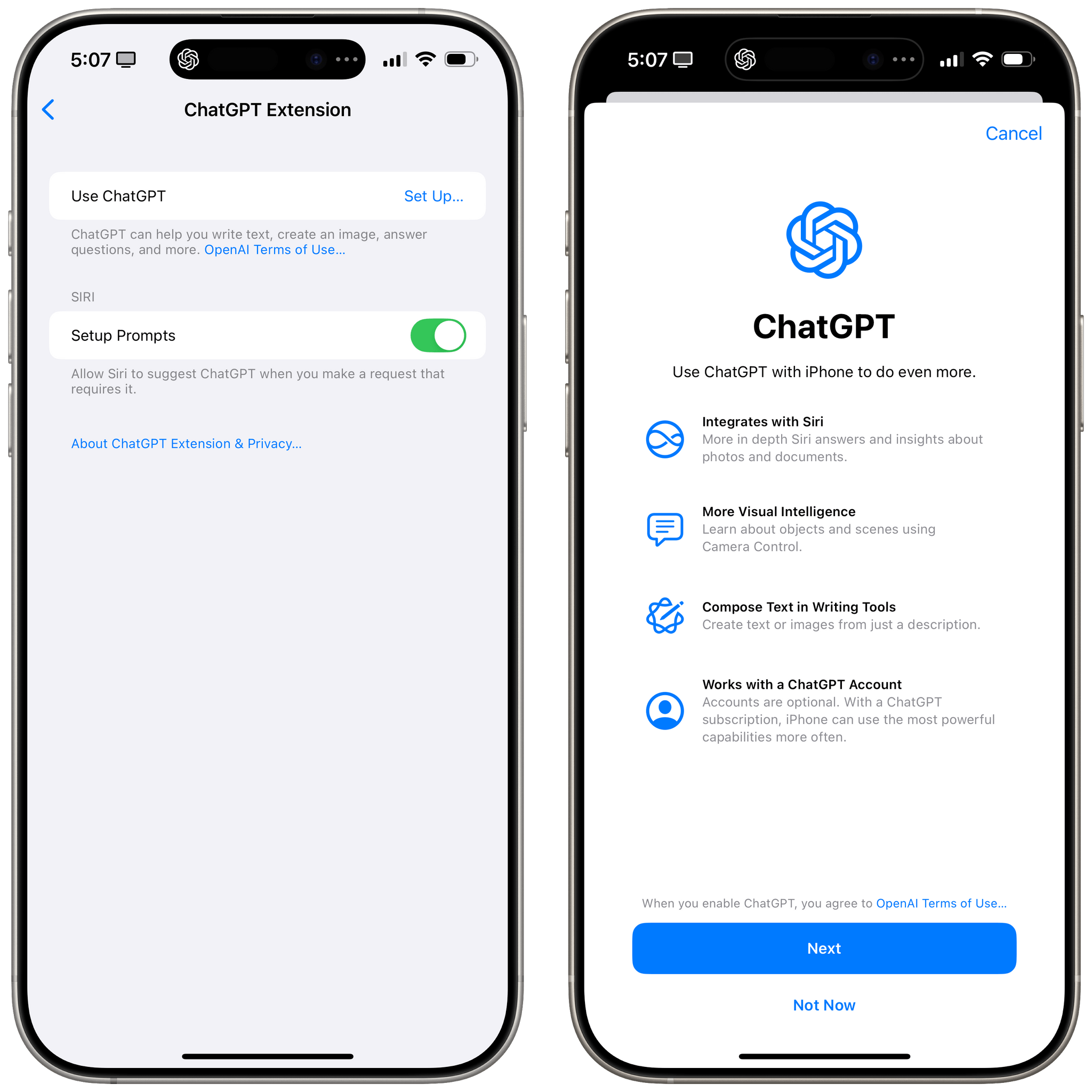
Before utilizing ChatGPT in Apple's applications, ensure that you have activated Apple Intelligence, Siri, and the ChatGPT extension in the System Settings app (or the Settings app in iOS). If you haven't installed Apple Intelligence yet, refer to the previous article for guidance on setting up Apple Intelligence on your device.
To begin the setup on your Mac, access System Settings in the /Applications folder on your Startup Disk or via the Apple menu. Scroll down and select Apple Intelligence & Siri on the left-hand side.

The initial installation process may require some time. Once Apple Intelligence is up and running, remember to enable Siri and adjust additional settings related to Siri Requests in the System Settings under the "Siri Requests" pane.
Enabling ChatGPT Integration
To fully integrate Siri with ChatGPT, enable the "Use ChatGPT" integration under the "Extensions" section. Additionally, there's an option called "Confirm ChatGPT Requests" in the ChatGPT Extension pane. Enabling this option prompts Siri to confirm before sending requests to ChatGPT.
For Siri to interact effectively with ChatGPT, ensure that Siri itself is enabled, not just the Siri Requests switch. The setup process on iOS mirrors that of the Mac, with the need to enable the "Talk and Type to Siri" setting in the iOS Settings app.
Using Siri as a Front End for ChatGPT
By activating all the Apple Intelligence and ChatGPT Extension features, Siri becomes a user interface for ChatGPT, allowing you to input prompts for generating responses. Similar to typing prompts directly into the ChatGPT app, you can use a keyboard shortcut to invoke a Type to Siri text prompt for entering questions.
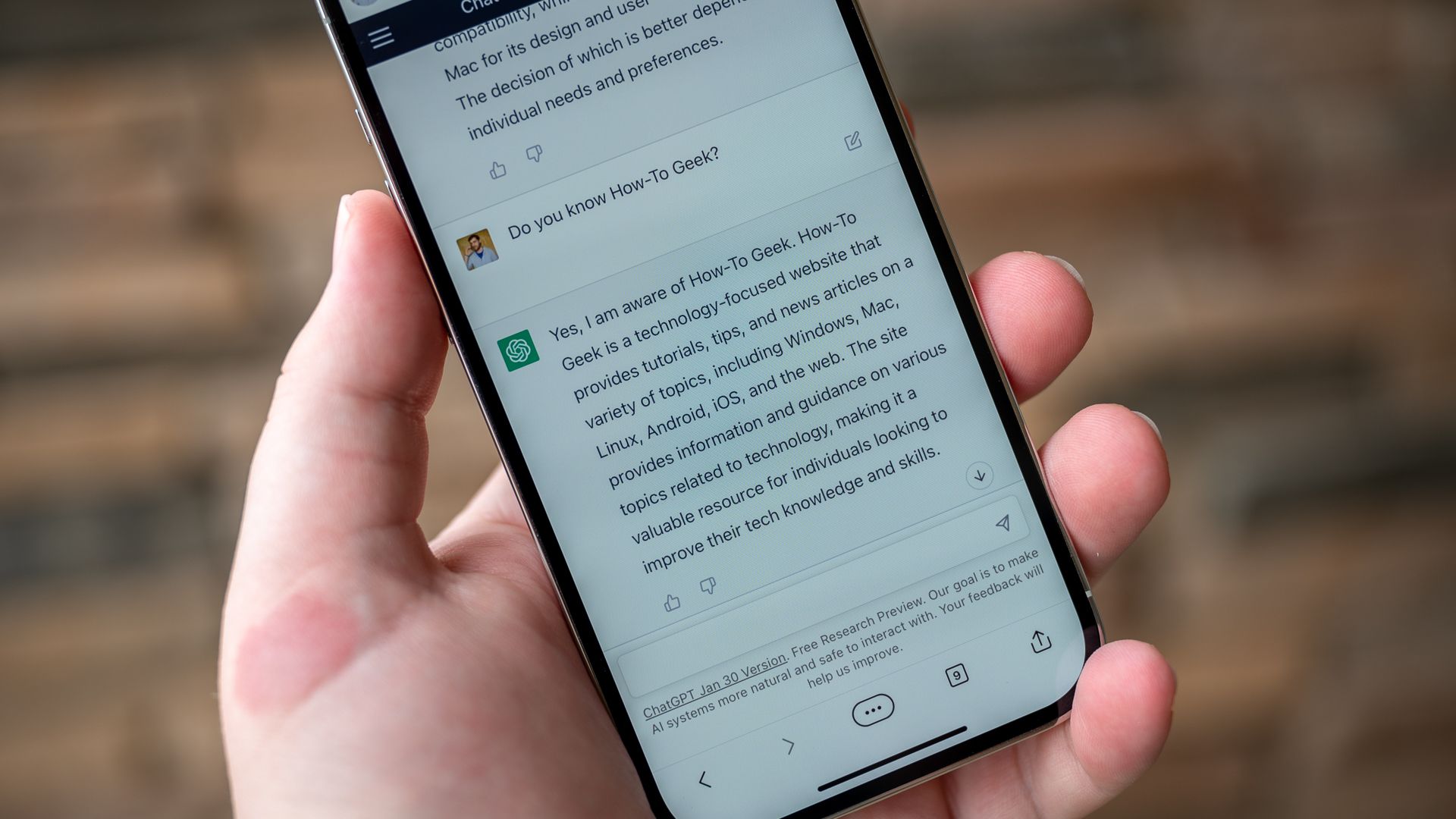
For example, on macOS, pressing the Command key twice opens a Type to Siri text prompt where you can type your query. On iOS, you can double-tap in any text field to enable Type to Siri.
When Siri cannot provide an answer using Apple Intelligence, it will inquire if you wish to consult ChatGPT for a response. Selecting "Use ChatGPT" forwards the prompt to ChatGPT for processing, with the answer displayed in a popup below the Type to Siri prompt text field.
Enhancing AI Accessibility and Efficiency
While responses via Type to Siri may be slightly slower than ChatGPT directly, the seamless integration with Apple Intelligence and ChatGPT streamlines the process of obtaining AI-generated answers. This integration eliminates the need for third-party apps and enhances the accessibility of AI capabilities across the system.
As technology continues to evolve, the collaboration between Siri and ChatGPT presents a glimpse into the future of AI-driven interactions. The system's ongoing development holds promise for further advancements in integrating AI into everyday tasks.
For more information, refer to the Mac User Guide provided by Apple.
Stay tuned for future updates and refinements in this evolving AI ecosystem.




















