From Zero to AI Image Analyzer in 5 Minutes: A Beginner's Guide ...
Do you want to know how to build an AI image analyzer? Then read this article till the end! I'm going to show you how to build AI analyzer tools really simply, so you almost don't have to have any prior knowledge. I will take you step by step, and we will use Project IDX and the Gemini API. This means you don't have to set up anything; everything we will do is on the cloud. If you're ready, then let's get started! Visit my YouTube Channel
The First Step
The first step is pretty simple. We need to open the website idx.google.com. If you haven't registered yet, you have to register first, and then you can see the screen below.

Choose a Template: I will choose the Gemini API template.
Name Your Project: I will call it "test 2024."
Select Environment: I will choose "Vite", which is a JavaScript web application environment.
Create the Project: Press the Create button.

After a few minutes, IDX will create everything for us, and we will see our template files, which we can modify as we like. This is our index.html file. We can modify it the way we like, but let's first look at it. The initial template contains almost everything that we need. This template uses the Gemini 1.5-flash model, so it's more than enough for us.
Getting an API Key
As you can see, the application doesn't work initially because we need to get an API key first. Go to the website https://aistudio.google.com/app/apikey, and obtain your key there. If you want detailed instructions on how to get an API key, please watch another video about Project IDX.
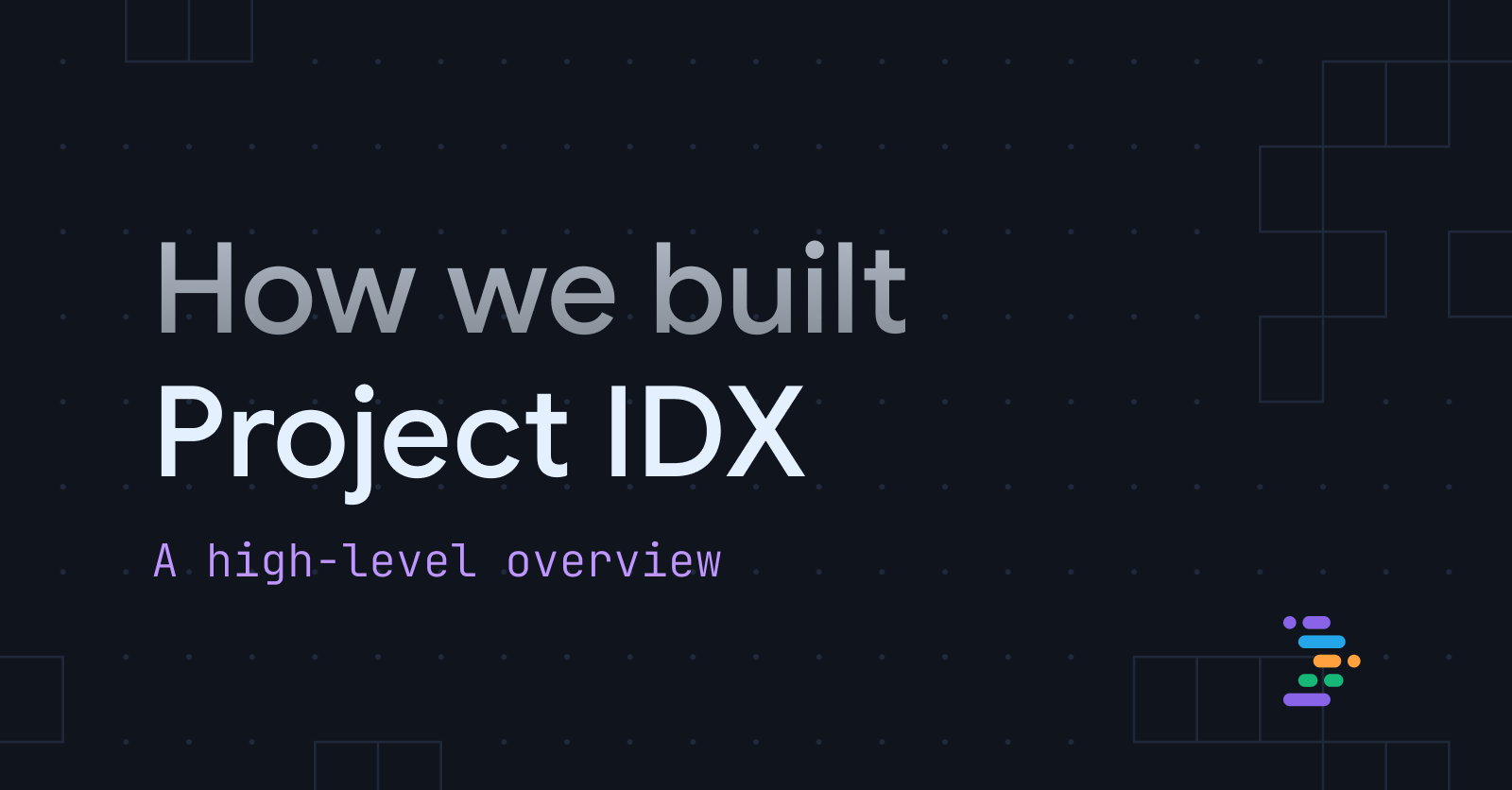
Once you get your key, copy it, and then go to the main.js file. Replace the placeholder with your API key.
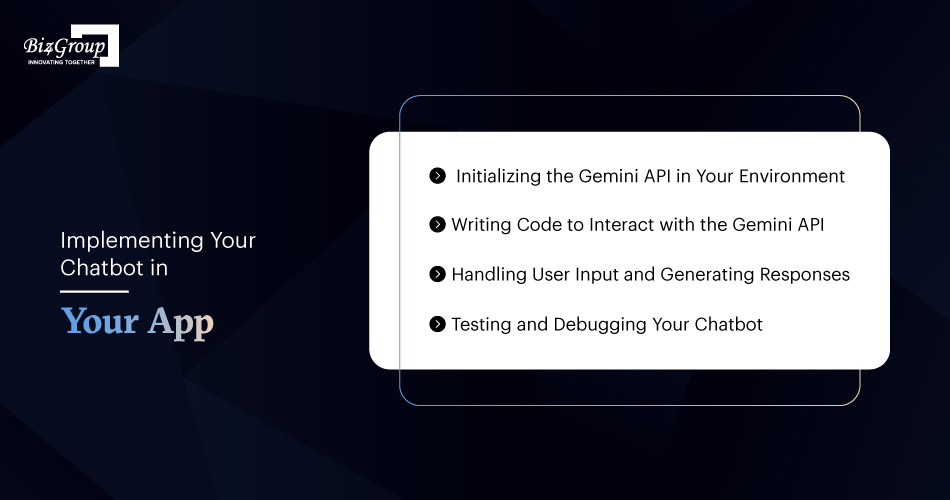
Testing the Application
Let's check if our application is working. Press "Go," and see what Gemini returns to us.





















