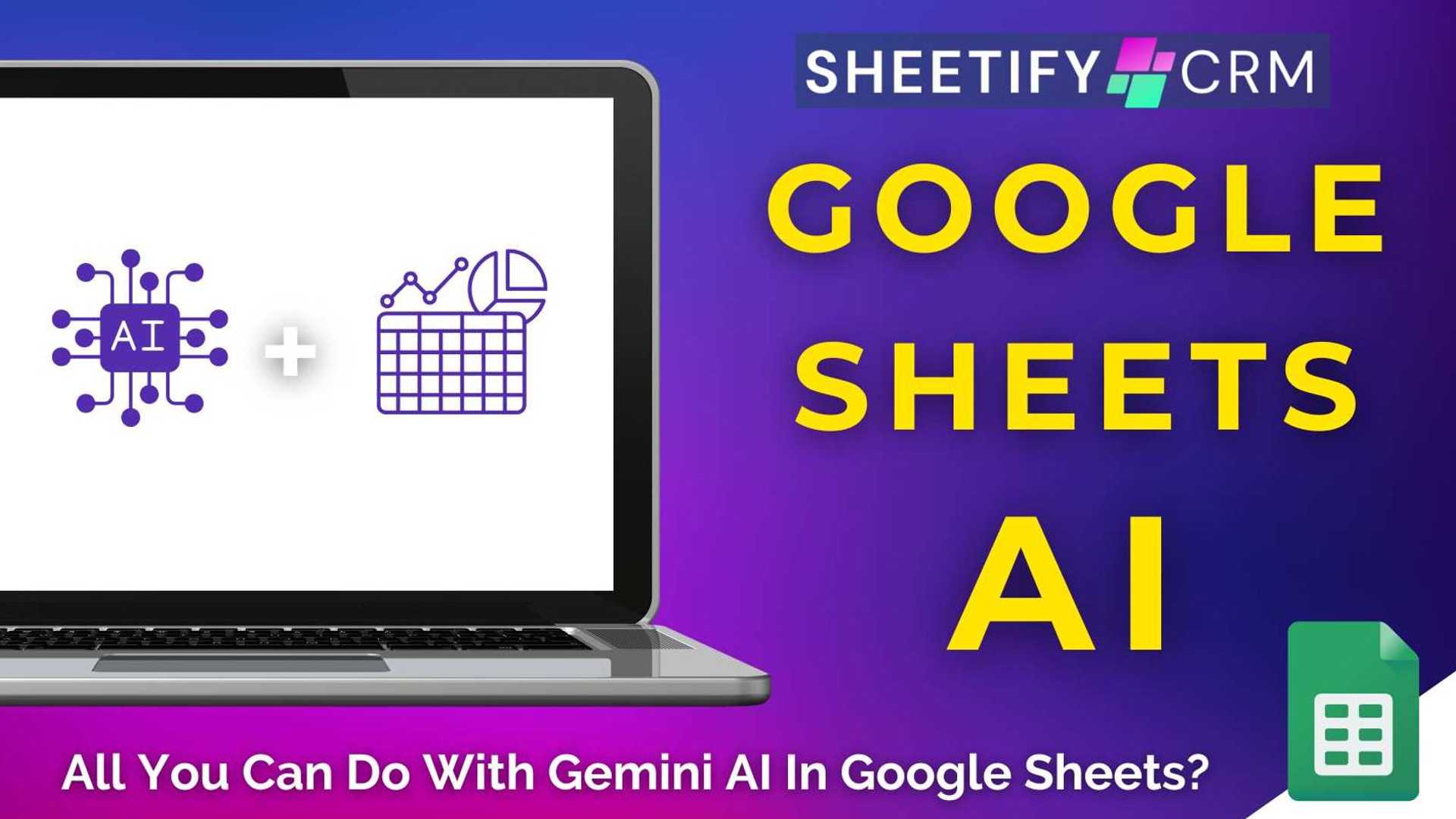Google Sheets AI (What Can You Do with Google Sheets Gemini ...)
Have you ever wished you could create powerful spreadsheets in seconds without having to muck around with complicated formulas, tables, and graphs? Well, now you can! Say hello to Gemini AI, Google’s impressive AI (artificial intelligence) tool that's shaking up how we work online. Gemini AI can be integrated with all your favorite collaboration and productivity Google Apps. And by using Gemini in Google Sheets, specifically, you’ll completely transform how you create, manage, and interpret data.
Transforming Data with Gemini AI
Thanks to the ‘Ask Gemini’ function in Google Sheets, you can type specific prompts that instantly generate tables and formulas, create insights and analysis of spreadsheet data, build charts and graphs, create images, perform Google Sheets actions, and summarize Google Drive and Gmail files. By leveraging the power of Google Sheets and Gemini AI, you no longer have to waste hours wrestling with formulas or table formatting! Gemini AI can help you build anything effortlessly from tracking inventory and managing task lists to building CRMs, project timelines, staff timesheets, and beyond.
Creating Tables and Formulas
Want to build a professional table with specific columns and rows, but simply don’t have the time? Or maybe you want to write a formula to calculate a value and don’t know how? Gemini AI can help you do both in a matter of seconds!
To create a table and formulas in Google Sheets using Gemini AI:
- Open a new Google Sheets spreadsheet.
- At the very top right of the sheet, select ‘Ask Gemini’ (star icon next to your Google Workspace profile photo).
- In the right-hand side panel, select ‘Create a Table’ and type in the rest of the prompt to describe the kind of table you want to create.
- Select Enter.
- Click ‘Insert’ to add the generated table into your spreadsheet.
Gemini AI will then analyze the spreadsheet and provide formula suggestions that you can also add to your spreadsheet by clicking 'Insert'.
Visualizing Data with Charts and Graphs
If you’re looking to better understand your data, Gemini AI can help take the guesswork out for you by building clear, compelling visual charts and graphs.

To generate charts and graphs using Gemini AI:
- Open an existing Google Sheets spreadsheet.
- Click ‘Ask Gemini’ in the top right corner of the spreadsheet.
- Create your own prompt within the right-hand sidebar.
- Select Enter.
Once generated, you can then easily send these AI-powered charts and graphs to others. Gemini AI can also help analyze and deeply understand your data, identify hidden trends, highlight patterns, and flag outliers, helping you make smarter decisions more quickly.
AI-Generated Images and Data Summaries
If you’re looking to jazz up your data, Gemini AI can easily create and enter AI-generated images into your spreadsheet!

To do this:
- Open up your existing (or new) Google Sheets spreadsheet.
- Select ‘Ask Gemini’ at the top right.
- Within the right-hand sidebar, type in a prompt describing the image you want to create.
- Click the one you like to enlarge it.
- Click ‘Insert’.
Gemini AI can also summarize your files from Google Drive or emails within Gmail inside Google Sheets, helping you quickly extract key points and deadlines, transform messy files and email threads into structured summaries.
Enhancing Spreadsheet Tasks with AI
Gemini AI can assist with spreadsheet tasks (actions) like sorting and filtering data, creating pivot tables and dropdowns, and applying conditional formatting.
To perform actions in Google Sheets with Gemini AI:
- Open an existing Google Sheets spreadsheet.
- Click ‘Ask Gemini’ in the top right-hand corner.
- In the right-hand sidebar, type a prompt that describes the action you want Gemini AI to perform.

You can ask Gemini AI to apply conditional formatting, create new dropdown lists, generate pivot tables, apply filters, or sort the data in your spreadsheet according to your preferred criteria.
Ready to transform your Google Sheets spreadsheets effortlessly? Get started with Gemini AI now!