How to use the Google Gemini app
Google has been integrating artificial intelligence into its array of products and services, and one of its latest innovations is the Google Gemini app. This app mirrors the functionalities of ChatGPT and is now available for download.
The free version of Google Gemini provides access to features that are typically only accessible on the paid version of ChatGPT, including the ability to chat with images. For those seeking more advanced features, Google offers Gemini Advanced, a paid subscription that allows users to integrate Google Docs and spreadsheets to streamline their workflow.

Getting Started with Google Gemini
To begin using the Google Gemini app, follow these steps:
For Android users:
- Install the Google Gemini app from the Google Play Store.
- Follow the prompts to replace Google Assistant with Gemini if necessary.
- Interact with the app by typing, speaking, or uploading images.
For iPhone users:
- Access Gemini through the Google app.
- Interact with the app by following the on-screen instructions.

Using Google Gemini:
Once you have the app installed, you can interact with it in various ways:
- Type your message in the chatbox and tap Send to confirm.
- Use the Voice feature to ask questions verbally.
- Include images in your conversation by selecting the image picker button.
Screen Context Settings
If you encounter any issues with certain features, such as screen context settings, follow these steps:
- Open the Google Gemini app.
- Tap on your profile picture or initials.
- Select Settings and then navigate to Screen Context.
- Turn on the “use text from screen” and “use screenshot” options.
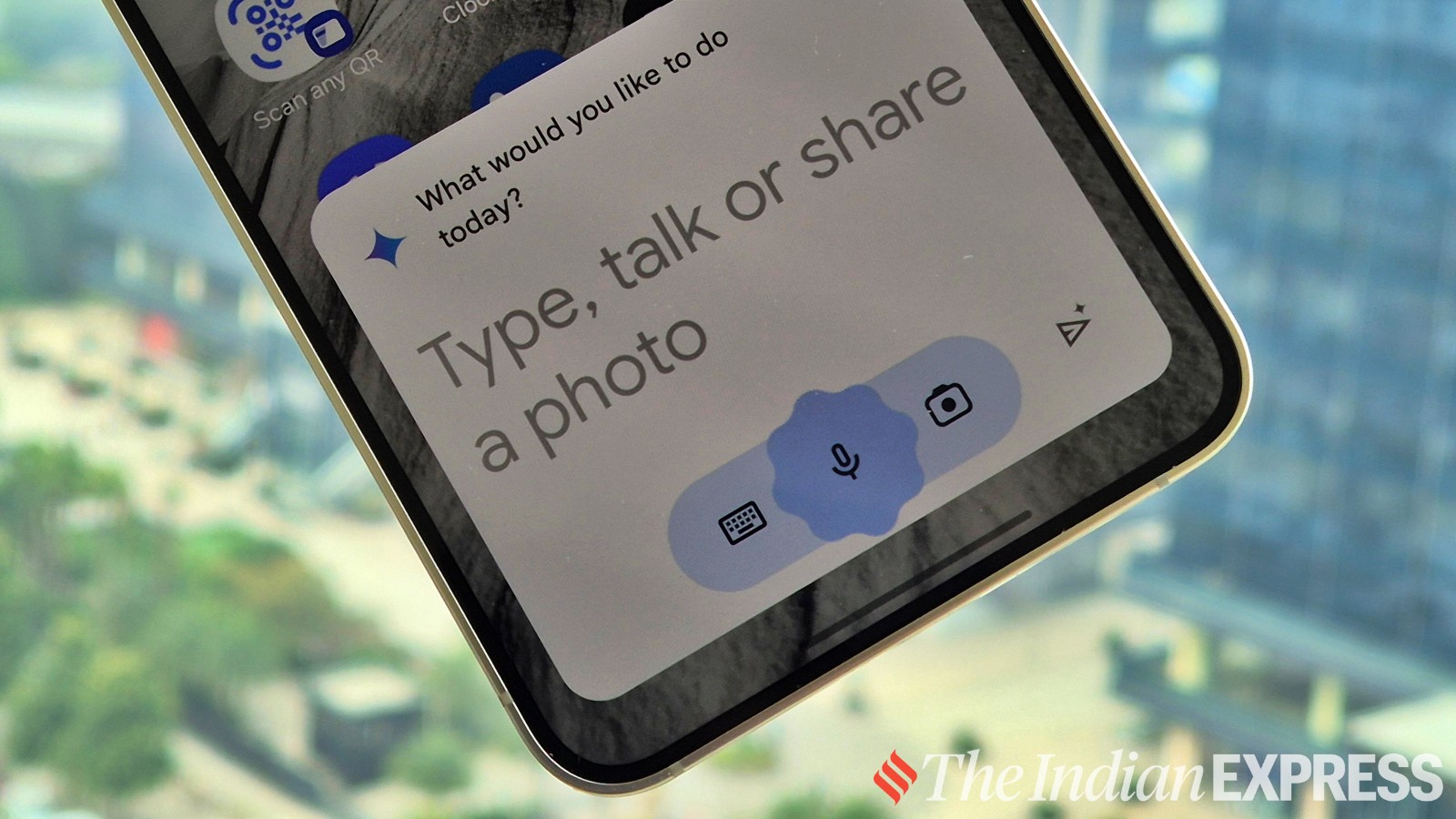
With the Google Gemini app, you can enhance your productivity and efficiency by leveraging the power of artificial intelligence in your daily tasks.




















