ChatGPT app on Apple's macOS | How to use the feature? - The Hindu
OpenAI recently introduced the ChatGPT app for macOS, allowing users to engage in conversations with an AI tool seamlessly. The application marks a significant move in Apple's AI transformation, setting the stage for future developments in the realm of artificial intelligence.
Prior to this release, the ChatGPT desktop app was exclusively available to GPT Plus subscribers with Mac devices. However, on June 26, OpenAI announced that the app would be accessible to all users, regardless of subscription status.
Downloading and Installing ChatGPT on macOS
To download the ChatGPT Mac app, follow these simple steps:
- Visit the download page for the ChatGPT Mac app at openai.com/chatgpt/mac.
- Scroll down to the 'For Desktop' section and click on the 'Download for macOS' button.
- After downloading the ChatGPT Installer, open the DMG file.
- Drag the ChatGPT app to the Applications folder.
- Launch the ChatGPT app from the Applications folder in the Finder.
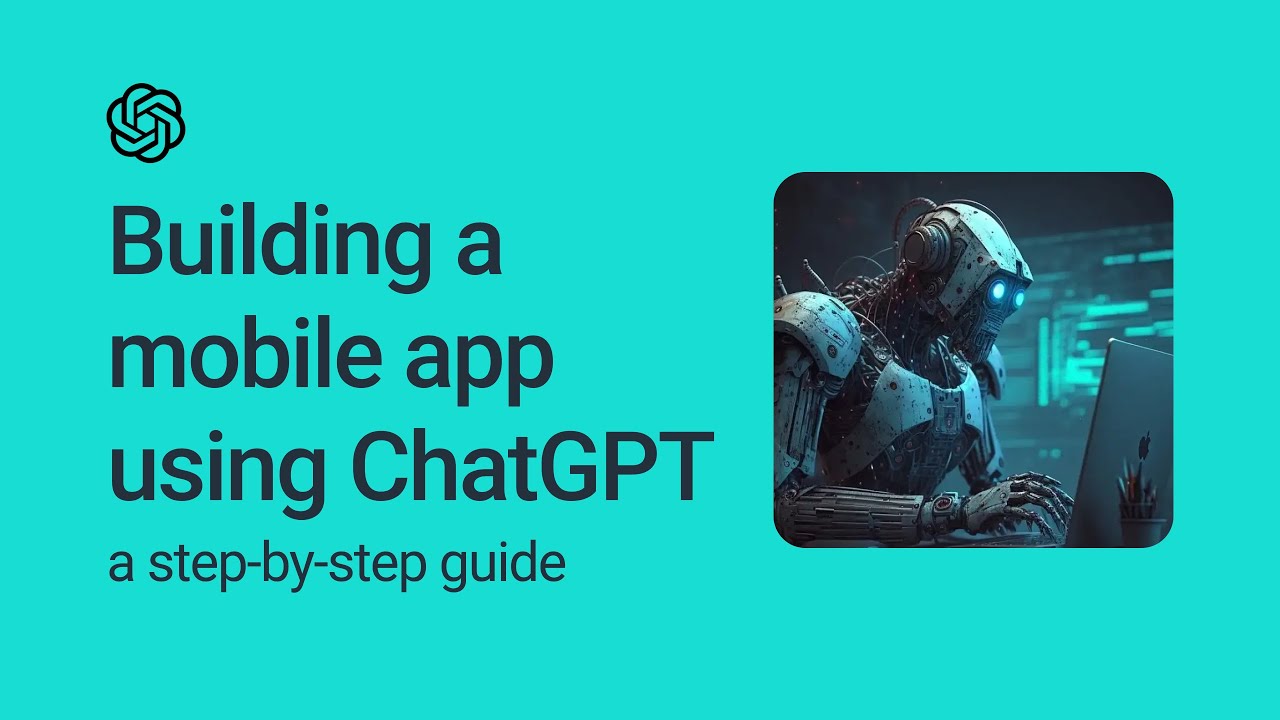
Using the ChatGPT App
Upon launching the ChatGPT app, users will be prompted to log in using their ChatGPT or Gmail account. Once logged in, users can pin the app to their dock for quick access or utilize the icon in the top menu bar.
The app offers a convenient shortcut by clicking Option + Space to open the chat bar and interact directly with the AI tool. Users can customize this shortcut through the Settings menu within the ChatGPT app.
Given that the chatbot operates on top of the multimodal GPT-4o model, users have the ability to upload files, take screenshots, or photos by simply clicking on the paperclip icon and selecting the desired option from the drop-down menu.

Exploring Voice Commands
While the Voice Mode feature demonstrated by OpenAI is not widely available yet, users can still interact with the chatbot using voice commands. By selecting the mic icon on the ChatGPT query box, users can set up the Chat with Voice feature and choose from a variety of voice options.
Users can access their complete chat history through the sidebar icon at the top of the app. Additionally, users have the option to initiate temporary chats that are not saved in the chat history.
Tags
Technology (General) / Internet / Artificial Intelligence / Emerging Technologies




















