Automate Data Entry with Google Sheets - TS Cloud
Do you find yourself struggling with tedious data entry tasks? Say goodbye to manual data input! AI can now handle your data entry needs, saving you time and effort. Experience faster and more accurate data entry with AI Data Extract.
AI Data Extract, a cutting-edge AI add-on from TS Cloud, is here to automate your Google Sheets. In this article, we’ll explore its features, pricing, and how it can help you save valuable time and improve accuracy.
AI Data Extract is an innovative Google Workspace add-on developed by TS Cloud, utilizing Google Vertex AI, Vision AI, and Document AI technologies. It can automatically extract data from files stored in your Google Drive and populate the extracted information into a Google Sheets. Best of all, AI Data Extract is free to install from the Google Workspace Marketplace.
Versatile Data Extraction
AI Data Extract is a versatile tool capable of extracting data from a wide range of file formats, including images and PDFs. This Google Workspace add-on can automatically pull out the specific information you need and neatly organize it into a Google Sheets.
Here are three examples of how to use it:
- Human Resources: AI can automatically identify different resume formats and extract key resume data into a spreadsheet, allowing HR to quickly conduct filtering.
- Sales: Simply snap a photo of the business card and upload it. The AI will effortlessly digitize your customer data.
- Finance: By automating invoice processing with AI, we can dramatically reduce the time spent on manual data entry and minimize errors.
Let’s dive into how to use AI Data Extract to effortlessly export resume information from images into a spreadsheet. This tool is a significant time-saver and reduces human error. It’s a must-have for departments that deal with a large volume of documents and data, especially HR, Sales, and Finance.
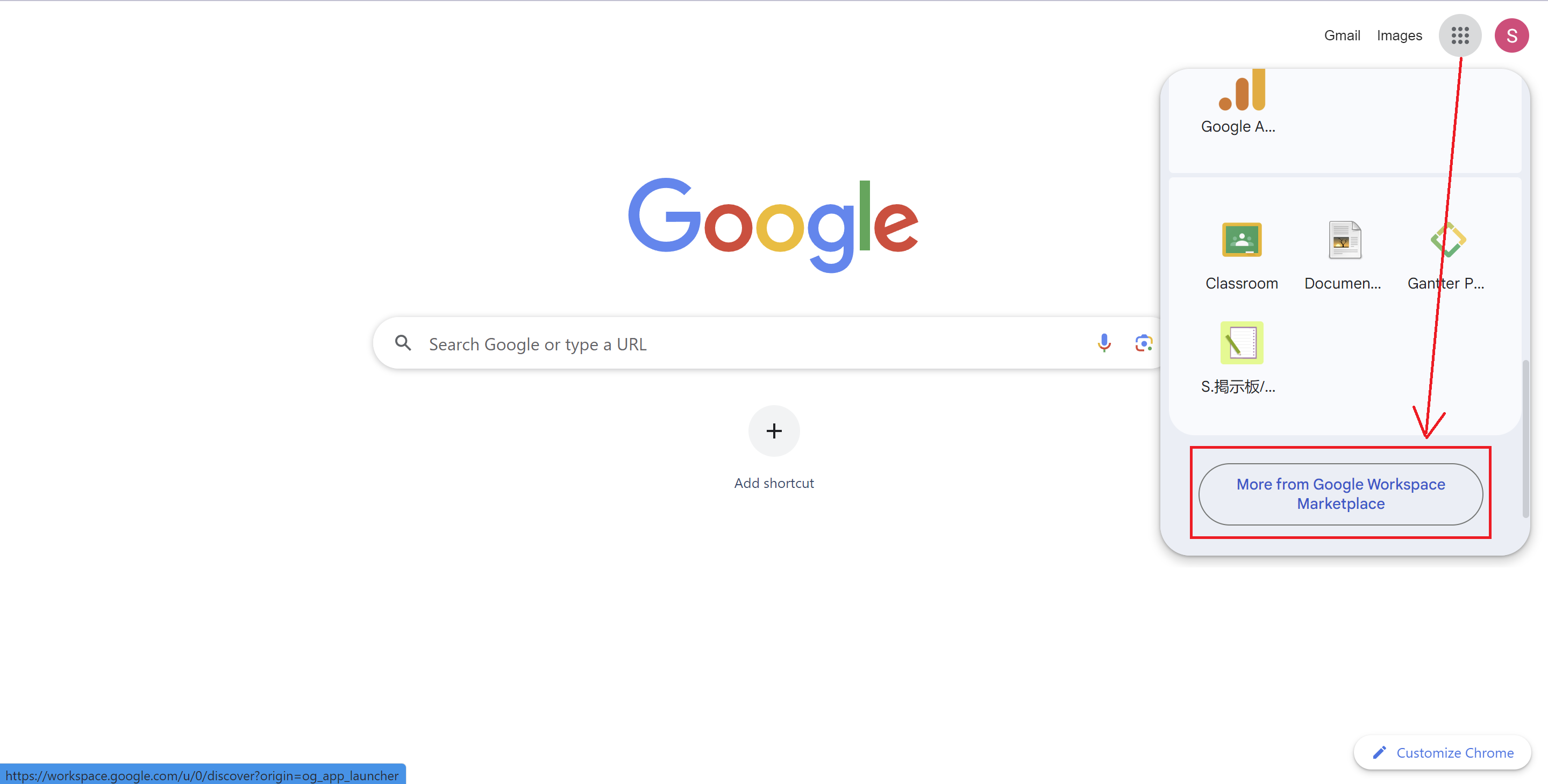
In Google Sheets, go to Extensions > AI Data Extract > Show Admin Sidebar. The AI Data Extract sidebar will appear on the right.
New to AI Data Extract? Follow the simple steps under “First-time Use” to get started. After that, you can skip the tutorial and jump right into “Start Using AI Data Extract”.
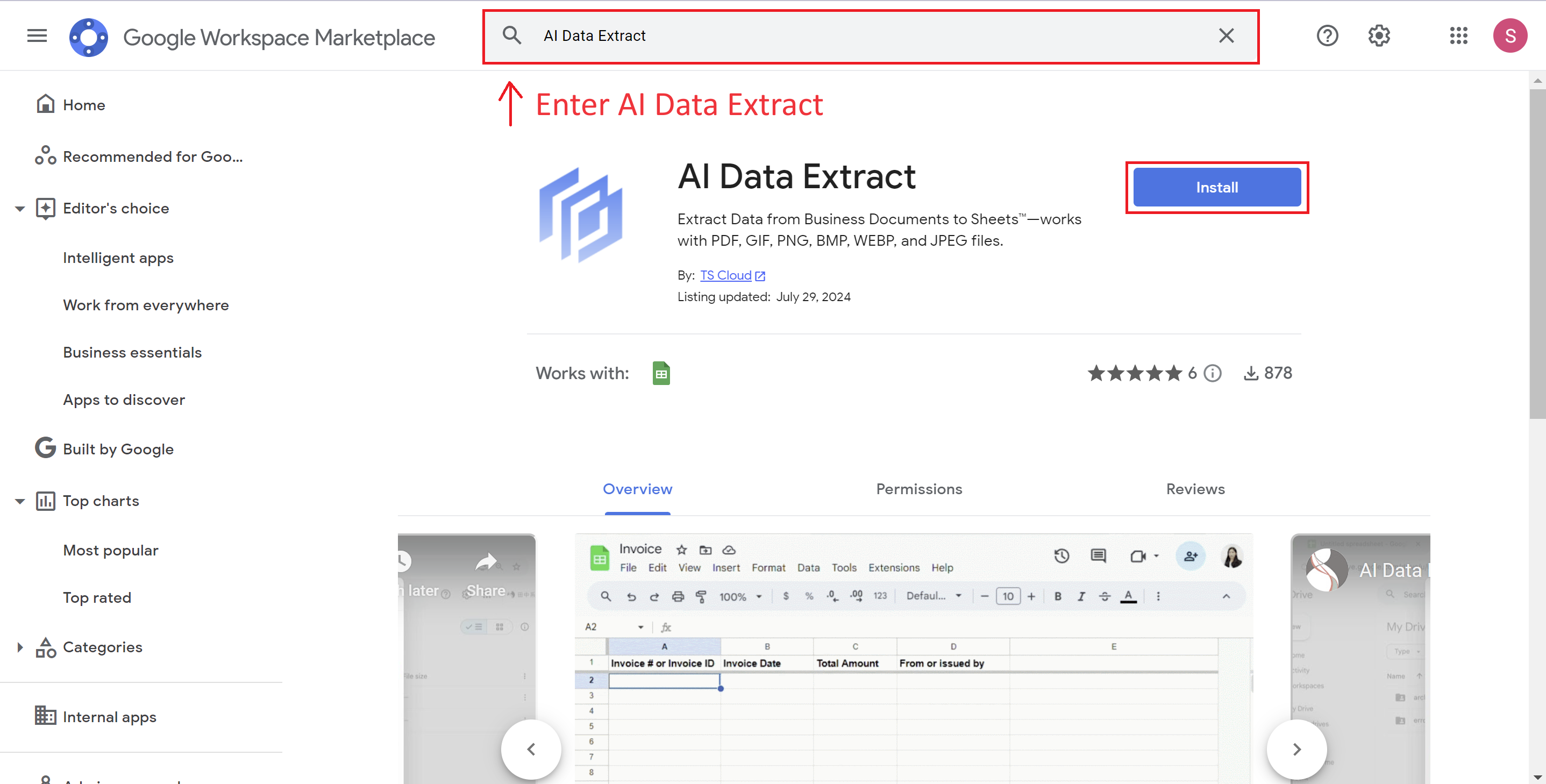
Click on “QUICK START” on the right side of the screen. Fill in the desired file title and project name.
*You can input the item name in other languages besides English, such as Chinese, Japanese, etc.
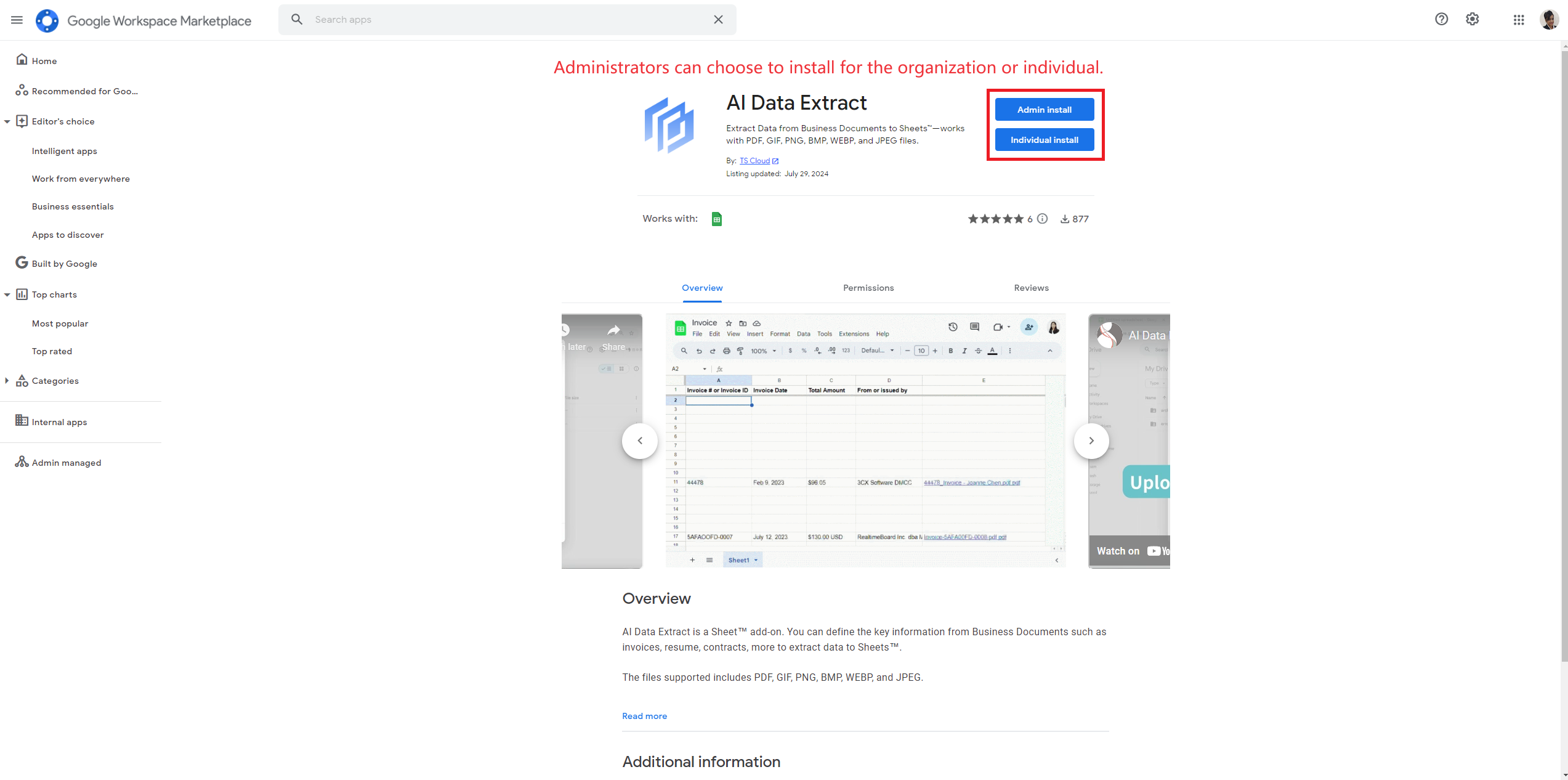
In a moment, you’ll see options for “Google Drive folder” and “Spreadsheet”. A new folder will pop up in your Google Drive. Click “OPEN” and you’ll see two folders inside: “archive_file” and “error_file”.
Upload the files you want to process to the newly created folder. The AI will automatically read the files in the folder.
Once the file upload is complete, please return to the spreadsheet and click “RUN NOW” to start the extraction process.
It is important to note that the AI may occasionally encounter discrepancies during the data ingestion process. Users are therefore advised to conduct a thorough review of the processed data and make the necessary amendments. Files that cannot be successfully processed will be automatically handled.




















