How to Create a Project Plan in Google Sheets using ChatGPT
Creating a project plan can often feel like juggling flaming swords—it's exciting but also a bit daunting. The good news is that Google Sheets combined with a little help from ChatGPT can turn this task into more of a dance than a dangerous act. Whether you're managing a small team or orchestrating a big event, setting up a project plan in Google Sheets with the assistance of ChatGPT can save you time and perhaps a few headaches.
In this article, we're going to walk through how to craft a project plan using Google Sheets and ChatGPT. We'll explore everything from setting up your sheet to using ChatGPT to enhance your planning process. By the end, you'll have the skills to make project planning a breeze, so let's get started!
Getting Started with Google Sheets
First things first, you'll need to open Google Sheets and create a new spreadsheet. If you're new to Google Sheets, it's Google’s version of Excel, and it’s free to use with a Google account. Here’s a quick rundown on getting started:
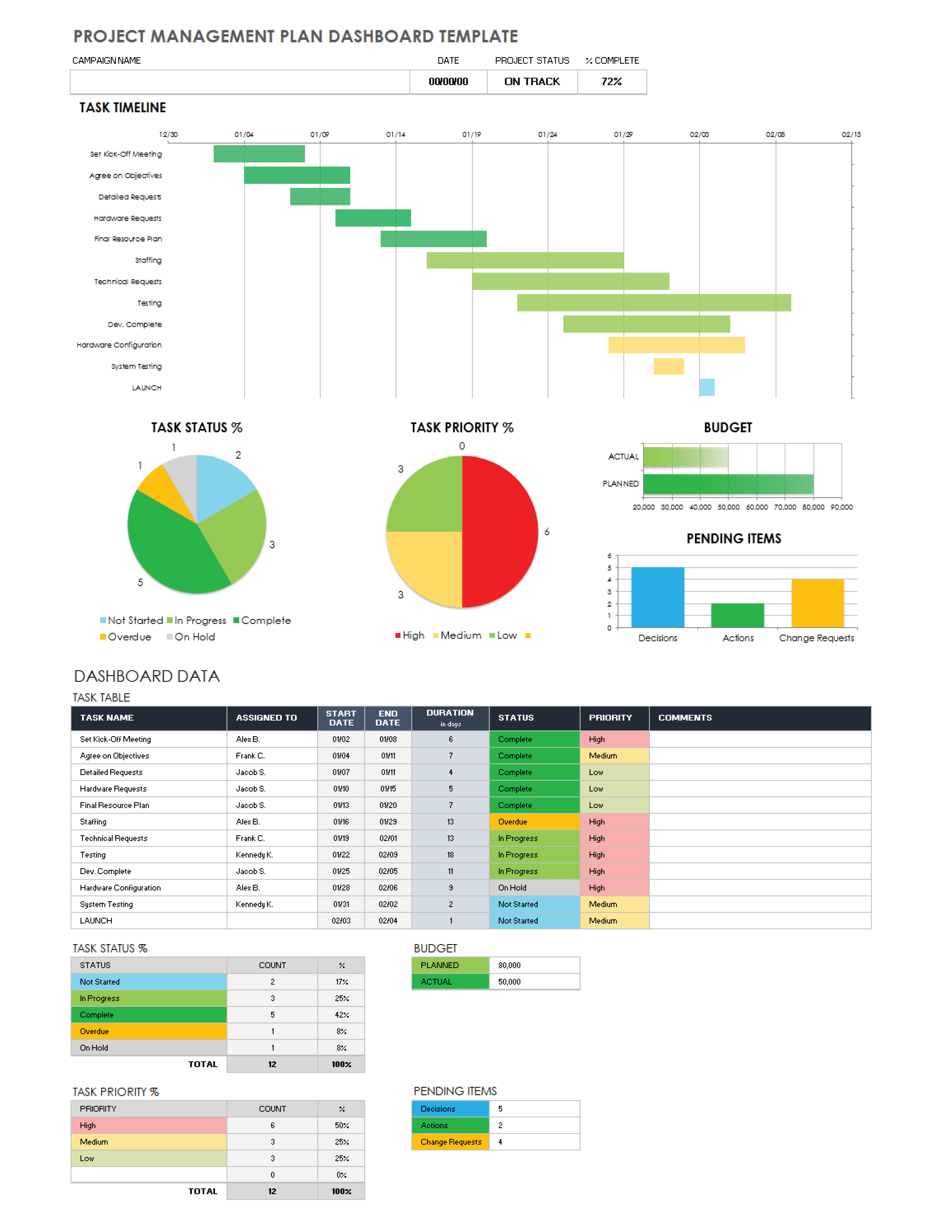
Once your blank sheet is ready, it's time to think about what your project plan needs. Every project is unique, but most will require some common elements, such as tasks, deadlines, and resources. Consider these your project pillars.
Setting Up Your Project Plan
Now that you have a blank slate, it’s time to set up the basic framework of your project plan. This involves creating columns for all the essential elements of your project. Here’s a simple structure you can start with:
Feel free to add more columns if your project requires additional details, such as budget, dependencies, or risk assessments. The beauty of Google Sheets is its flexibility, so tailor it to fit your needs.
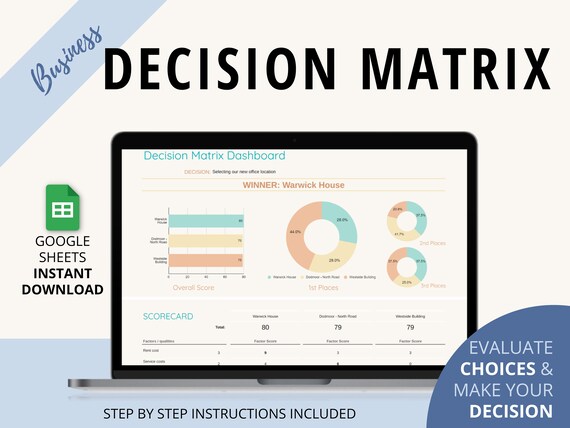
With your columns in place, it's time to fill in the basics. Start with broad strokes before diving into specifics. Think of this as painting a backdrop before focusing on the fine details.
This is also a good time to set some preliminary priorities. Ask yourself, what needs to happen first for everything else to fall into place?
Enhancing Your Project Plan with ChatGPT
Now, here's where things get a little more futuristic. You can use ChatGPT to enhance your project planning process. ChatGPT can help you brainstorm ideas, generate task lists, and even offer suggestions for managing team resources.
You can interact with ChatGPT through various platforms that integrate this AI model or simply use it within a broader tool that supports AI consultation.
Refining Your Project Plan
Once you have a rough draft, it’s time to refine. This step is crucial to ensure that your plan is realistic and achievable.
This stage might involve some back and forth. Don't hesitate to ask ChatGPT for advice or to bounce ideas off your team. Collaboration can lead to valuable insights.
Adding Automation with Formulas
Let’s take advantage of Google Sheets’ powerful formula capabilities to add automation to your project plan. Formulas can save you from repetitive tasks and streamline your planning process.
For example, to track task completion, you might use a formula like =COUNTIF(Status Range, "Completed")/COUNTA(Status Range) to calculate the percentage of completed tasks.
Visualizing Your Data
Visuals can make your project plan more digestible and easier to understand at a glance. Google Sheets offers several chart options that can help turn your data into visual stories.
To create a chart, select your data range, click on “Insert,” and choose the chart type that suits your needs.

Collaboration and Sharing
One of the best features of Google Sheets is its collaboration capability. You can easily share your project plan with team members and stakeholders.
Collaboration ensures everyone is on the same page and can contribute to the project’s progress. Plus, it allows for real-time updates, keeping your plan accurate and current.
Regular Check-ins and Updates
Even the best-laid plans need regular check-ins. Make it a habit to review and update your project plan regularly. This ensures it remains relevant and adapts to any changes.
Regular updates help you stay on track and address any issues before they become major obstacles. Think of it as steering a ship—constant adjustments keep you on course.
Creating a project plan in Google Sheets with a little help from ChatGPT is like having a trusty co-pilot on your project management journey. By setting up a solid framework, using automation, and leveraging AI, you can craft a plan that keeps you organized and efficient.




















