Photoshop 2024 Generative Fill Tips – 16 Fast Tips And Tricks
When you hit generate in Photoshop Generative Fill, you will see tips. I have assembled all the tips here and will demonstrate each one. I have also thrown in a couple of my own to make it more interesting. Check out the quick video, each tip is a little over 30 seconds on average. Here is my written summary.
Tip 1: Support for Over 100 Languages
Photoshop Generative Fill now supports over 100 languages. It will be interesting to see if it generates localized content based on the language. For example, a person in Japanese “人 hito,” might be biased towards generating Japanese people and localized content, like it does on Mid Journey.

Tip 2: Taskbar Position
Click on the menu and choose pin, for the taskbar to stay in position. It now stays put even when you relaunch. To find the taskbar choose Window>Taskbar

Tip 3: Selection Area Consideration
When you make a selection, remember it will be able to change anything within the selection area, but cannot outside the selection. If you want to generate a specific item, ensure the selection includes all necessary elements.

Tip 4: Hair Preservation
When generating, ensure that elements like hair are not lost in the process. Make sure to exclude such elements from the selection to maintain their original appearance.

Tip 5: Selection Tutorial
Make a wide selection and type the desired item for generation. This will help in accurately creating the intended object.

Tip 6: Shape Selection
Make the selection in the shape of the item you want to generate. This reduces errors and warnings during the generation process.
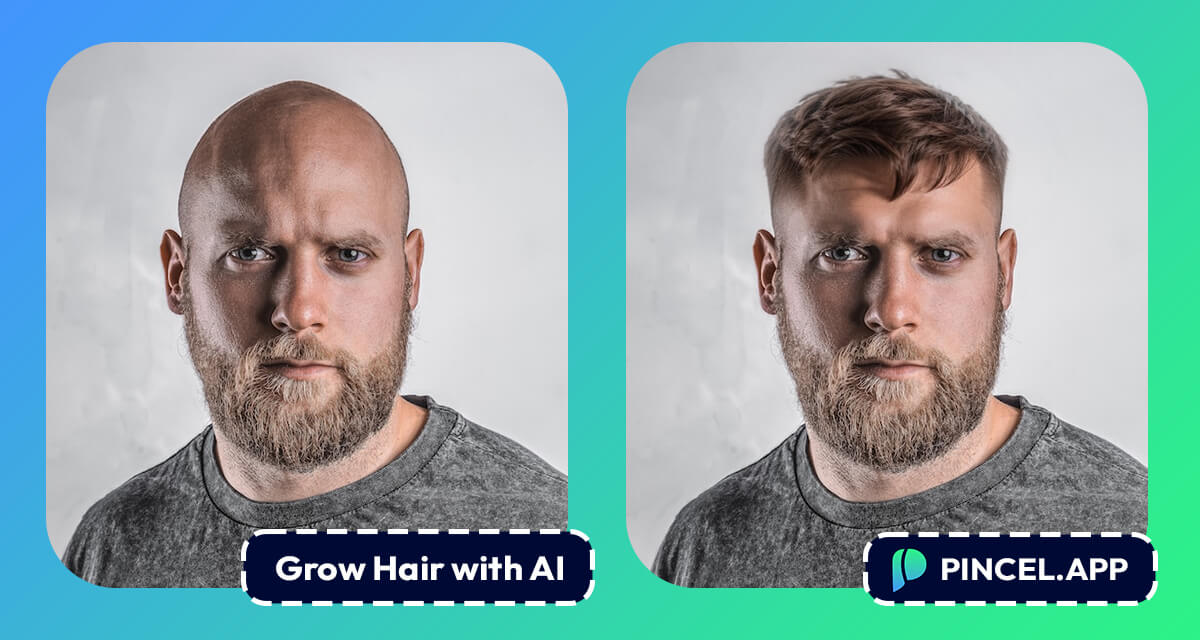
Tip 7: Transparent Generations
Changing the density of the selection will make semi-transparent generations, allowing for unique effects like underwater or glass-like appearances.





















