How to Use Google Gemini Models for Computer Vision Tasks ...
Since the rise of AI chatbots, Google’s Gemini has emerged as one of the most powerful players driving the evolution of intelligent systems. Beyond its conversational strength, Gemini also unlocks practical possibilities in computer vision, enabling machines to see, interpret, and describe the world around them.
Unlocking the Potential of Google Gemini for Computer Vision
This guide walks you through the steps to leverage Google Gemini for computer vision, including how to set up your environment, send images with instructions, and interpret the model’s outputs for object detection, caption generation, and OCR. We’ll also touch on data annotation tools (like those used with YOLO) to give context for custom training scenarios.
Google Gemini is a family of AI models built to handle multiple data types, such as text, images, audio, and code together. This means they can process tasks that involve understanding both pictures and words. These features allow developers to use Gemini for vision-related tasks through an API without training a separate model for each job.
While Gemini models provide powerful zero-shot or few-shot capabilities for computer vision tasks, building highly specialized computer vision models requires training on a dataset tailored to the specific problem. This is where data annotation becomes essential, particularly for supervised learning tasks like training a custom object detector.
Understanding Data Annotation for Computer Vision
The YOLO Annotator is designed to create labeled datasets. For object detection, annotation involves drawing bounding boxes around each object of interest in an image and assigning a class label (e.g., ‘car’, ‘person’, ‘dog’). This annotated data tells the model what to look for and where during training.
While Google Gemini for Computer Vision can detect general objects without prior annotation, if you needed a model to detect very specific, custom objects, you would likely need to collect images and annotate them using a tool like a YOLO annotator to train a dedicated YOLO model.
Getting Started with Google Gemini for Computer Vision
First, you need to install the necessary software libraries. Run this command in your terminal:
pip install google-genai ultralytics
This command installs the google-genai library to communicate with the Gemini API and the ultralytics library, which contains helpful functions for handling images and drawing on them.
Add these lines to your Python Notebook:
import cv2
import PIL
import json
import google.generativeai
import ultralytics
Initialize the client using your Google AI API key. This step prepares your script to send authenticated requests.
Create a function to send requests to the model. This function takes an image and a text prompt and returns the model’s text output.
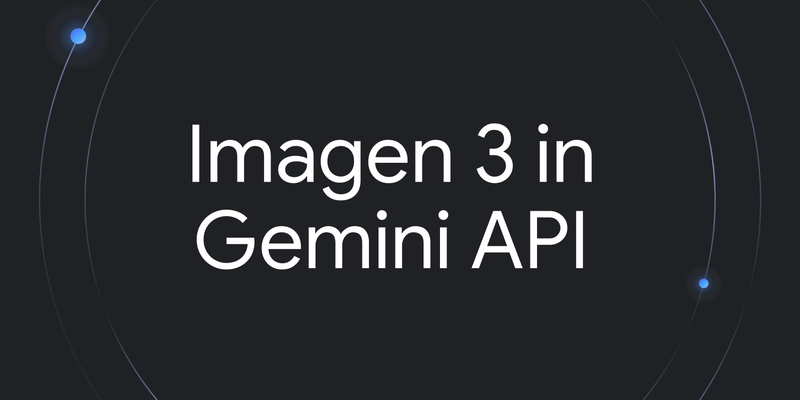
You need to load images correctly before sending them to the model. This function downloads an image if needed, reads it, converts the color format, and returns a PIL Image object and its dimensions.
This function formats the result into JSON format. Gemini can find objects in an image and report their locations (bounding boxes) based on your text instructions.
Source Image: Link
Output: With Gemini models, you can tackle complex tasks using advanced reasoning that understands context and delivers more precise results.
Source Image: Link
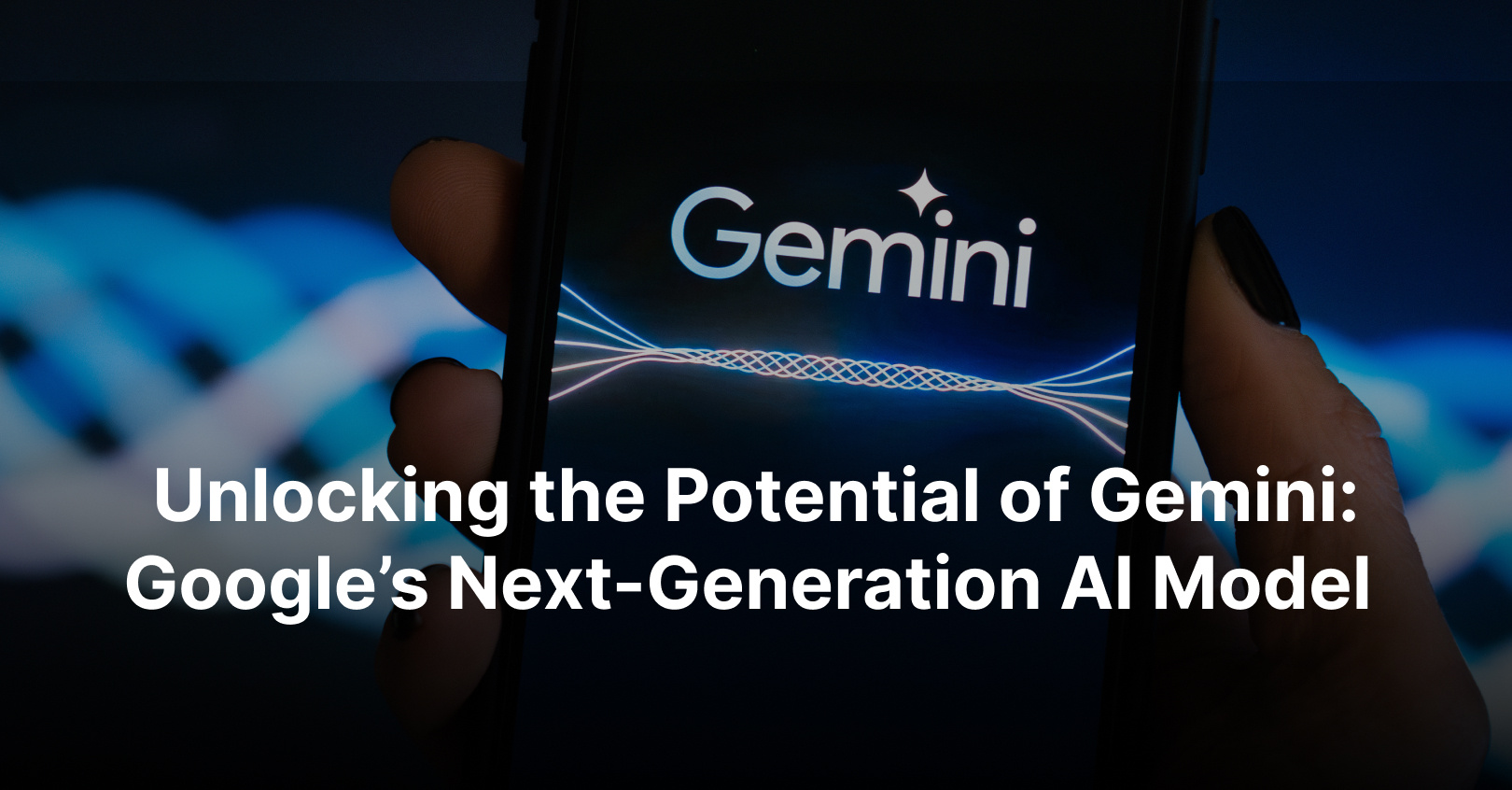
Output: Gemini can create text descriptions for an image.
Source Image: Link
Output: Gemini can read text within an image and tell you where it found the text.

Source Image: Link
Output: Google Gemini for Computer Vision makes it easy to tackle tasks like object detection, image captioning, and OCR through simple API calls. By sending images along with clear text instructions, you can guide the model’s understanding and get usable, real-time results.
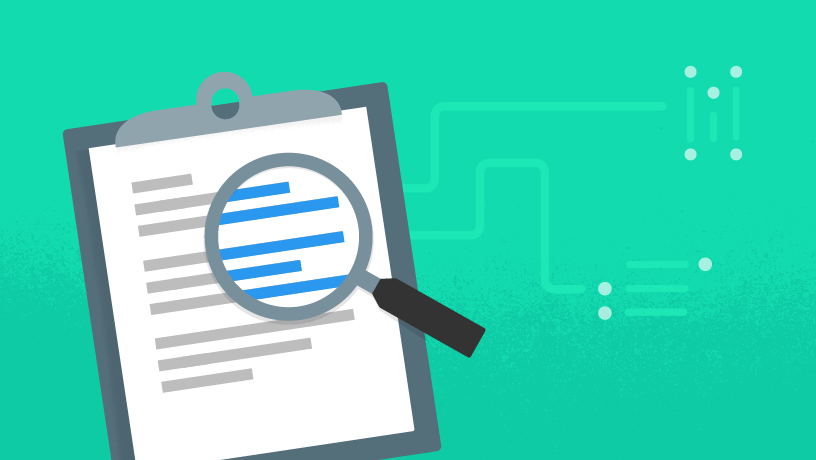
That said, while Gemini is great for general-purpose tasks or quick experiments, it’s not always the best fit for highly specialized use cases. If you’re working with niche objects or need tighter control over accuracy, the traditional route of collecting your dataset, annotating it with tools like YOLO labelers, and training a custom model may be more suitable.




















