Create Your First Visual Agent Using AOAI and AI Search
In the ever-evolving landscape of retail, businesses are continually seeking innovative solutions to streamline their operations and enhance customer experiences. One such breakthrough is the implementation of artificial intelligence (AI) to search product catalog images efficiently. This transformative technology not only simplifies the search process but also empowers businesses to provide personalized and seamless shopping experiences for their customers.

The Need for AI in Product Catalog Image Search:
Traditional methods of searching through product catalogs involve manual tagging and categorization, which can be time-consuming and prone to human error. As the volume of products in a catalog grows, managing and searching for specific items becomes a daunting task. AI, particularly computer vision, addresses these challenges by automating the recognition and categorization of products in images.
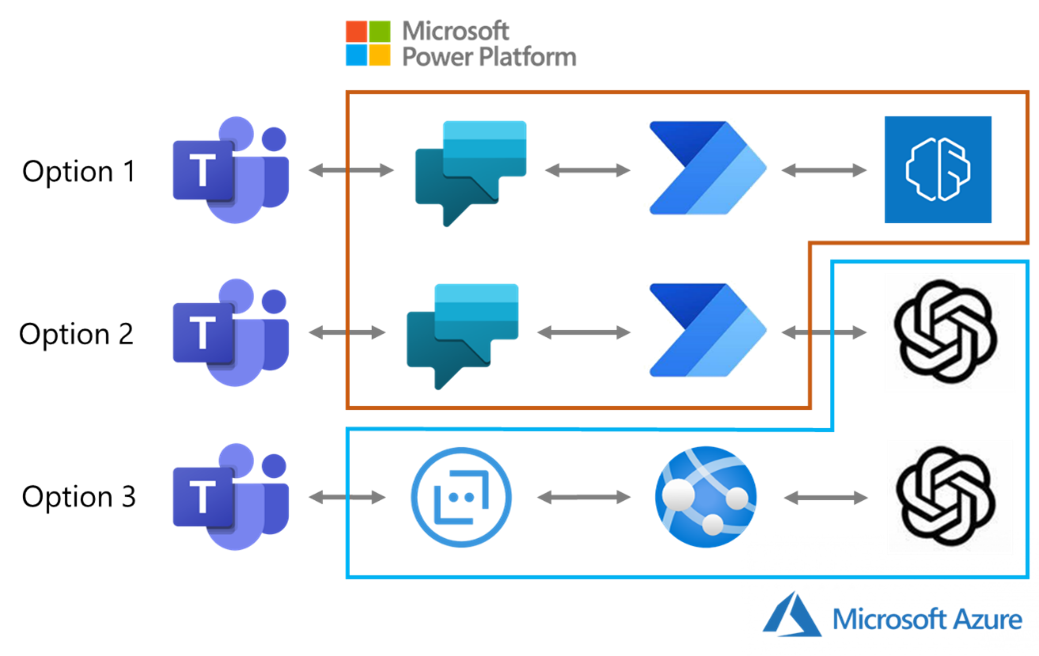
Key Features of AI-Powered Product Catalog Image Search:
Now let's try to implement this with Azure OpenAI. First, you need to import some libraries. Initiate some environmental variables for your setup. Now let's create a function to create text embedding using the vision API. Next, create a function to generate image embedding using the vision API.
The next step is to create a function that takes a text prompt as input and searches Azure Search for the most relevant images. The "Buy Now" link provided is a placeholder which can later be replaced with the actual product URL.
Let's ingest some Product Images to Azure Search. This involves storing all product images in a folder named "images" and uploading them to a specific container. Then, create embeddings for the product images and store them locally in the embedding directory. You can extend this by adding more metadata such as price, buy now link, etc.

Once the local embedding file is created, upload it to Azure Search. Before that, create an index. Once the index is created, upload the locally stored index file. Congratulations, you are now ready to implement your Agent using OpenAI.
Create a tool called image search that will be utilized by the Agent. Use Langchain to implement the Fashion Agent named Luca. Initialize the LLM and attach the tool created. In this case, LCEL is used to implement our agent. Congratulations! You are now ready to test your Agent.
Now you can deploy this Agent to an Enterprise App with an appealing UI. For reference, you can find all the code artifacts on this GitHub repository.




















