How to identify and manage the most power-hungry apps on your smartphone
It's possible that some of your mobile applications are using more power than others. If your smartphone battery is showing signs of weakness and tends to run down faster than before, it's probably because you have one or more applications that are using a lot of power. Fortunately, it's easy enough to identify them and manage their activity.
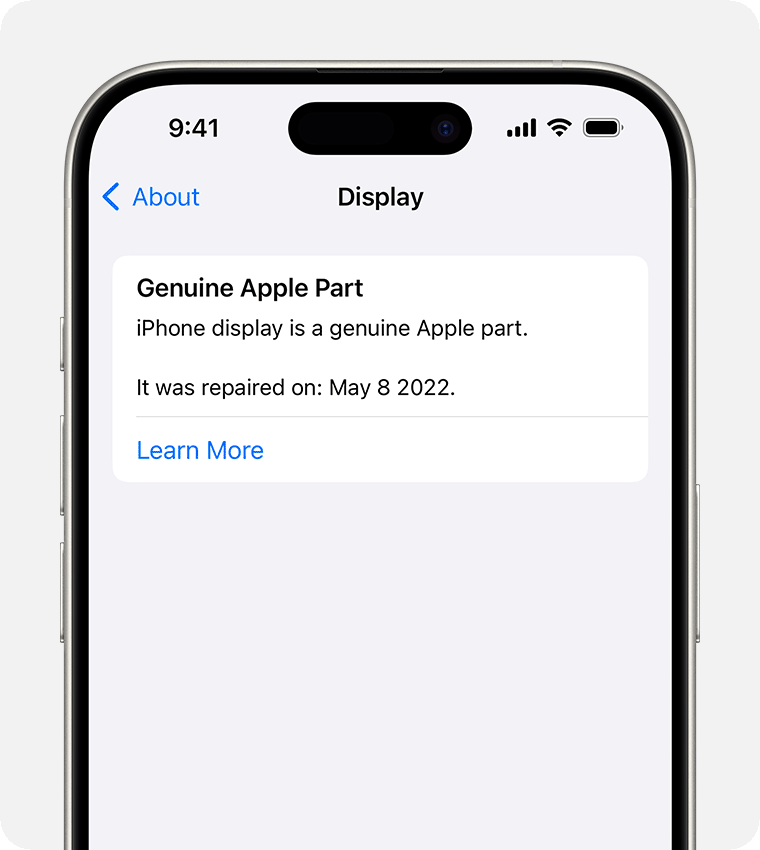
Identifying Power-Hungry Apps
To find out which applications are using the most power on your smartphone, go to the Battery section in your phone's settings. This can be easily found whether your operating system is Android or iOS. You'll then see a list of all the latest applications you've used, ranked according to their respective battery use. Typically, streaming and browsing applications tend to use the most power.
Managing App Activity
Contrary to popular belief, it's best to leave your most frequently used applications open rather than constantly closing them. Restarting them repeatedly will consume more power and be detrimental to your battery. Keeping applications open can actually improve performance and battery life, especially on less powerful smartphones.
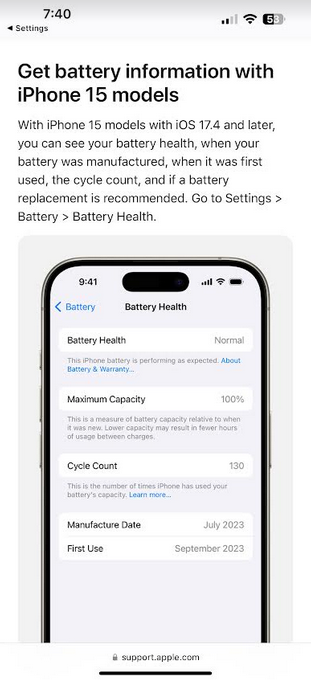
Additionally, you can choose whether or not to allow each application to consume data in the background. On Android, you can activate the Data Saver in the Network & Internet section of your Settings and select which applications are permitted to run in the background. Similarly, iOS offers the Background App Refresh section for similar controls.
Other Tips for Battery Management
Finally, don't underestimate the benefit of restarting your smartphone. This action closes all active applications, including background processes, and clears temporary files, giving your device a fresh start. There are also various battery-saving tricks you can experiment with, such as reducing screen brightness or temporarily disabling location settings.





















