How to Opt-Out of AI Model Training on ChatGPT, Gemini, and Others
To prevent ChatGPT from training its AI models using your data, access the ChatGPT site, click your profile icon, choose "Settings," select Data Controls > Improve the Model for Everyone, and turn off the toggle.
For Google Gemini, launch the site, click "Activity," choose Turn Off > Turn Off and Delete Activity, and select Next > Delete.
For Microsoft Copilot, access the site, click your profile icon, choose your account name, select "Privacy," and turn off both "Model Training on Text" and "Model Training on Voice" options.
Opting Out of ChatGPT Model Training
If you don’t want AI platforms like ChatGPT, Gemini, Meta, Grok, and Copilot to train their models from your data, you can opt out. I’ll show you how to do that on these platforms from your desktop or mobile phone.
ChatGPT offers a straightforward option to prevent its AI models from using your data for training. Here’s how you can use that option. And, you can re-enable the option any time you want.
Open your preferred web browser and access the ChatGPT site. Sign in to your account if you haven’t already done so. From the site’s top-right corner, select your profile icon and click "Settings."
In the Settings window, from the left sidebar, select "Data Controls." On the right pane, choose "Improve the Model for Everyone."
In the Model Improvement window, turn off the "Improve the Model for Everyone" option. Then, click "Done."

In the future, to allow ChatGPT to use your data to train its AI models, turn on the "Improve the Model for Everyone" toggle. You’re all set!
Open the ChatGPT app on your phone and tap the two horizontal lines in the top-left corner. Scroll through the open menu to the bottom and choose your account name. Then, select "Data Controls."
On the Data Controls page, turn off the "Improve the Model for Everyone" toggle.
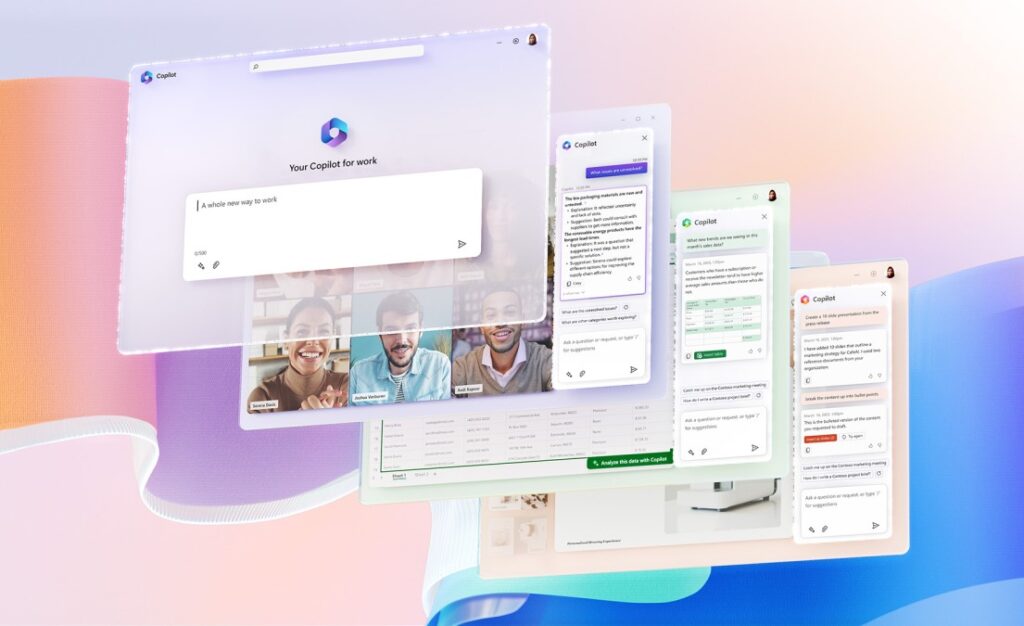
To allow ChatGPT to train its AI models using your data again, turn on the "Improve the Model for Everyone" toggle. You’re done.
Opting Out of Google Gemini Activity
On Google Gemini, you can turn off your app activity, which prevents the platform’s AI models from learning by using your data. Note that Google still stores your data for up to 72 hours.
Launch your favorite web browser and access Google Gemini. Sign in to your account on the site if you haven’t already. Then, from the site’s top-left corner, select the hamburger menu (three horizontal lines). In the open menu, choose "Activity."
On the new tab that opens, next to Gemini Apps Activity, click "Turn Off." From the available options, choose "Turn Off and Delete Activity."
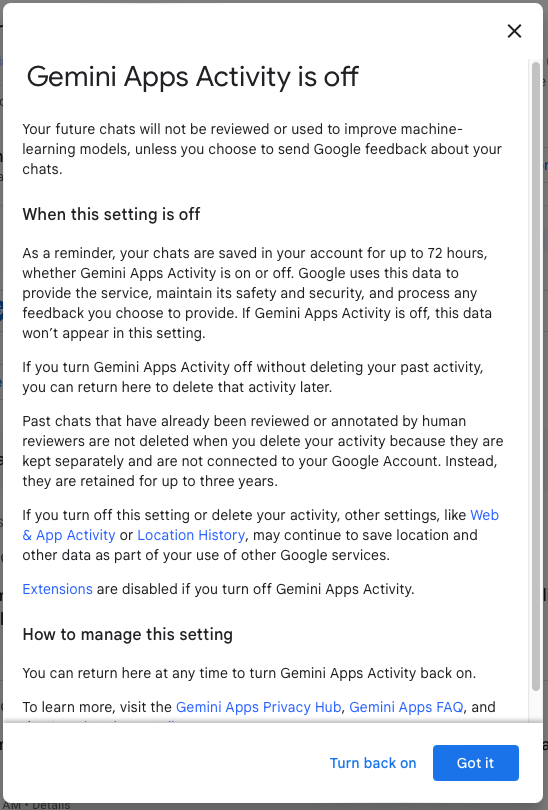
At the bottom, click "Next" and choose "Delete." And you’re all set!
Launch the Gemini app on your phone, tap your profile icon in the top-right corner, and choose "Gemini Apps Activity."
Next to Gemini Apps Activity, tap "Turn Off" and choose "Turn Off and Delete Activity." Then, select "Next" followed by "Delete." You’re done.
Opting Out of Meta Data Usage
Meta allows you to exercise your right to object to your data being used to train the company’s AI models. The company sources data from your Facebook account, Instagram account, and messages. Unlike other platforms, you don’t have an option to enable or disable the feature. You have to fill in a form and submit it to Meta for the company to take action.
To do that, launch a web browser and head to the Object to Your Information Being Used for AI at Meta form. Click the "Email Address" field and type your email address.




















