How to Fix “Authorization Error Accessing Plugins” on ChatGPT
Encountering an Authorization error accessing plugins message on ChatGPT can be frustrating, especially as a subscriber to ChatGPT Plus. In this guide, we explore potential solutions to this issue and delve into the possible reasons behind it.
Checking ChatGPT Server Status
If you are facing plugin errors, one common reason could be ChatGPT or OpenAI servers undergoing maintenance or downtime. To verify the status of ChatGPT's servers, visit the OpenAI status page. Here, you'll find information on any ongoing outages and the current server status.
Clearing Browser Cache
If the error persists, consider clearing your web browser's cache. This simple step can resolve issues related to cached data causing repeated authorization errors. Each browser has a slightly different process, but generally, you can clear the cache through the browser settings.
Logging Out and Back In
Refreshing your ChatGPT session by logging out and logging back in can often resolve persistent errors. This action initiates a new session, potentially eliminating the error present in the previous session. Simply click on your profile picture and select 'Log out' to begin this process.
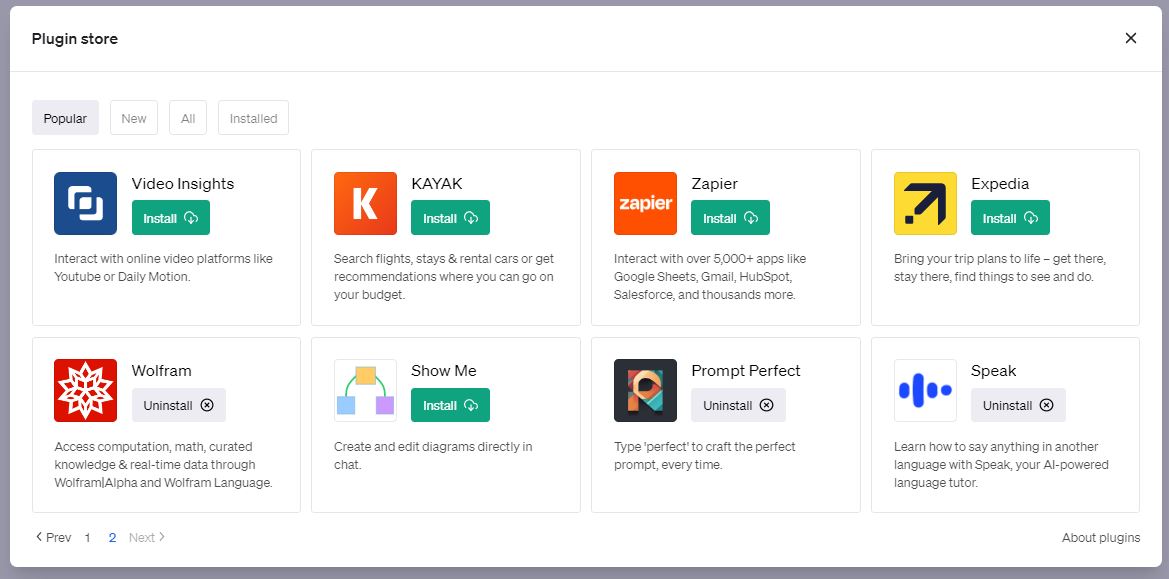
Disabling and Re-enabling Plugins
If the error continues, consider restarting the plugin feature by disabling and re-enabling it. This process can help address issues related to plugins that may be causing the authorization error. You can manage your plugins by accessing the ChatGPT settings.
Reinstalling Plugins
If all else fails, reinstalling plugins may be necessary. Remove the plugin causing issues and then reinstall it to see if this resolves the authorization error. Sometimes, plugins can encounter issues due to updates or connectivity problems.
Addressing VPN Usage
If you use a VPN, consider disconnecting it as VPNs can sometimes cause security alerts on ChatGPT's end, leading to plugin-related errors. Temporarily disabling the VPN and reconnecting to ChatGPT without it can help troubleshoot the issue.

Identifying Plugin Issues
In some cases, the specific plugin itself may be the root cause of the error. Manually checking each plugin to identify the problematic one can help resolve the authorization error accessing plugins on ChatGPT.
Contacting Support
If none of the above solutions work, reaching out to ChatGPT support for further assistance is recommended. Provide detailed information about the problem, including the specific plugin causing issues, to expedite the troubleshooting process.
Resolving "Authorization Error Accessing Plugins" on ChatGPT may require some trial and error, but with persistence, you can overcome these challenges. If needed, explore alternative AI assistant tools like ChatInsight AI for a customized chatbot experience.




















