Manage Your Chats: How to Share, Export, and Delete ChatGPT Conversations
ChatGPT provides AI-generated responses to your questions, requests, and commands. But beyond just chatting, there are various ways to manage your conversations, including sharing, exporting, and deleting them. Whether you are using the free tier or the paid ChatGPT Plus, the options for managing your chats remain the same.
Accessing and Editing Chats
To access and manage your conversations, you can visit the ChatGPT website and sign in to your account. If you are new to ChatGPT, simply click the "Sign up" button to create an account. Once logged in, you can start a chat by entering a question or request at the prompt.
To continue a conversation, submit another question at the prompt. If you wish to start a new topic, click the "New chat" button at the top and enter your new query. All your chats will be displayed in the left sidebar for easy access.
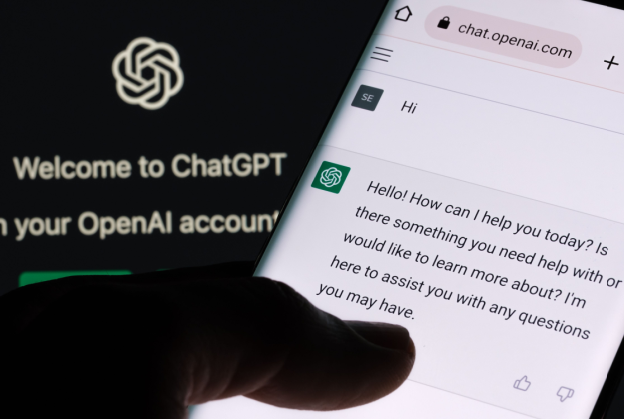
Renaming and Deleting Chats
If you want to rename a specific conversation to better describe its content, you can click the ellipsis next to the chat's entry and choose the "Rename" option. You can then modify the name and save the changes.
.png)
To delete a chat, click the ellipsis next to it and select the "Delete" option. Confirm the deletion to remove the chat from your history.
Sharing Chats
You can share a chat with others by generating and sending a unique link. The recipient does not need a ChatGPT account to view the conversation. To share a chat, click the ellipsis next to the conversation and select the "Share" option. You can then create a sharable link and customize sharing options.
Exporting Chats
If you want to save or share a chat outside of ChatGPT, you can copy the text of a response and paste it elsewhere. Additionally, you can export all your conversations by accessing the settings, clicking on "Export data," and confirming the export. The exported data will be sent to you via email for download.

By following these steps, you can effectively manage your ChatGPT conversations, whether it's sharing interesting chats with friends, archiving important discussions, or cleaning up your chat history.




















