Leverage ChatGPT to Implement a Notification List in Your Intranet
Ever wished your intranet could do more? With SharePoint Online and the magic of large language models (LLMs) like ChatGPT, adding functionality is easier than ever. This article will show you how to leverage the power of prompts to create a notification list for your intranet, all using standard SharePoint features. Intranets often have sections dedicated to keeping employees informed. This guide goes beyond notifications – it empowers you to build functionalities like task management, incident logging, event calendars, and more! The key is customizing prompts to fit your specific needs.
Getting Started with ChatGPT and SharePoint Online
While I used ChatGPT in this example, feel free to use any LLM you're comfortable with. Here's the roadmap to unlock the potential of your intranet:
Before diving into specific prompts, let's prepare ChatGPT to act as a SharePoint Online expert. This sets the stage for a productive conversation tailored to your intranet needs. Here's how:
This simple prompt accomplishes two things:
Designing Your Notification List
Now that ChatGPT is primed as a SharePoint whiz, let's craft the next prompt to design our notification list. Here's what you can say:
This prompt achieves several goals:
Customizing the Creation Form
Let's personalize the form used to create new notifications! We know SharePoint allows customizing the standard form, and we want to leverage JSON code for that extra touch. Our request is very generic so your answer will be too. To improve the results we have to make very specific requests that will give you more context about it. This article is intended to show how to use ChatGPT in a generic way, not to improve the prompt.
This prompt clarifies your intent:
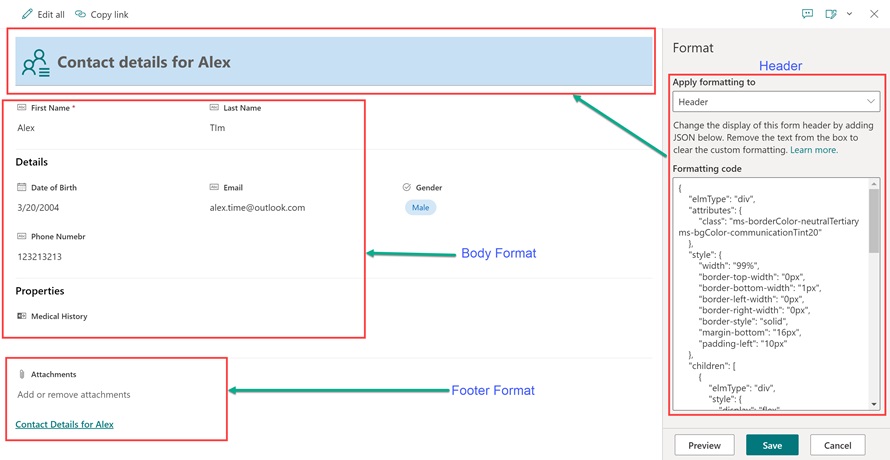
Creating Custom Views
While standard SharePoint lists offer filtering and grouping by columns, let's create custom views for even greater user convenience. These views will provide shortcuts to display notifications in specific ways, enhancing your intranet's dynamism.
This prompt sets the stage for focused LLM assistance:
Highlighting Important Messages
Let's make important notifications stand out! We want to visually highlight high-priority messages in our main "Current Messages" view. Here's how to ask ChatGPT for help with the JSON code:
This prompt clarifies your goal:

Transforming Your Intranet with ChatGPT
Congratulations! By following these steps, you've successfully provided your intranet with a notification hub. This newly configured notification list can be seamlessly embedded directly onto your intranet's homepage using the built-in "List" web part. This allows users to stay informed about important company updates without needing to navigate away from the central hub.
Imagine the frustration of content creators constantly wrestling with complex SharePoint configurations. Thanks to large language models (LLMs) like ChatGPT, those days are fading away. By leveraging prompts, contributors and owners can now streamline their SharePoint workflows with incredible ease. No more spending hours crafting intricate forms or struggling with JSON code. ChatGPT empowers you to generate custom elements and functionalities with simple prompts. Need a dynamic notification list? ChatGPT can guide you through the process, suggesting columns, customizing views, and even providing JSON code snippets for advanced formatting. This newfound ease of use translates to faster content creation, improved accuracy, and a more engaging intranet experience for everyone. So, embrace the power of ChatGPT and watch your SharePoint transform into a content creation powerhouse!




















