Azure AI Video Indexer: A Powerful Tool for Video Analysis
With the increasing demand for managing and analyzing digital content, Azure AI Video Indexer (VI) emerges as a cloud-based service that leverages artificial intelligence (AI) to extract valuable insights from videos. This powerful tool offers features such as automatic video content analysis, face recognition, emotion detection, speech-to-text transcriptions, and summarization.
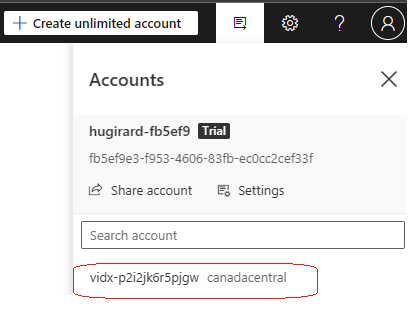 Azure AI Video Indexer, a part of Microsoft's AI services, utilizes machine learning to efficiently process and analyze video files. To enhance its capabilities, Microsoft has integrated OpenAI technology into the Video Indexer, improving accuracy in transcriptions and summaries.
Azure AI Video Indexer, a part of Microsoft's AI services, utilizes machine learning to efficiently process and analyze video files. To enhance its capabilities, Microsoft has integrated OpenAI technology into the Video Indexer, improving accuracy in transcriptions and summaries.
Getting Started with Azure AI Video Indexer
To create an Azure OpenAI resource, you can access the Azure portal here. Once the resource is created, proceed to create the Video Indexer (VI) resource. You can use a free trial account to explore Azure AI Video Indexer without requiring an Azure subscription.
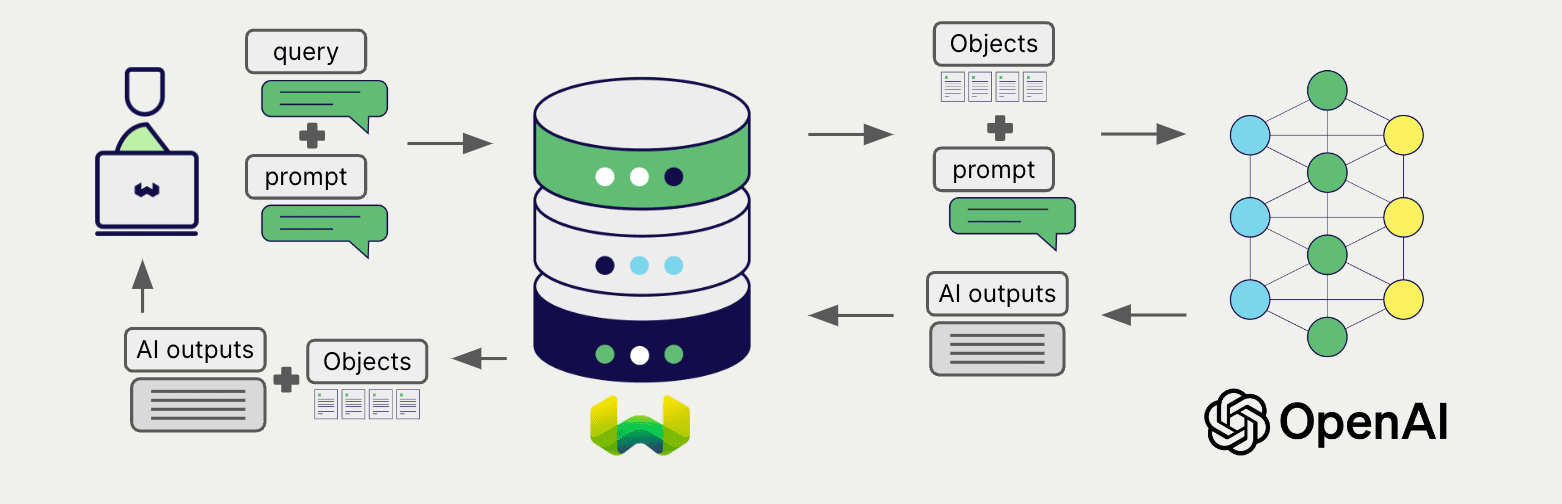 Existing VI accounts created before June 21, 2022, have access to face identification, customization, and celebrities recognition until June 2023. To enable these features, you need to fill out a form available in the documentation.
Existing VI accounts created before June 21, 2022, have access to face identification, customization, and celebrities recognition until June 2023. To enable these features, you need to fill out a form available in the documentation.
For detailed information on VI account types, you can refer to this page. When creating a VI resource, ensure to assign the necessary roles to avoid error alerts.
Deploying an OpenAI Model
Before uploading a video, it's essential to deploy an OpenAI model. Navigate to the OpenAI resource in the Azure portal and access the Azure AI Foundry portal. From the Deployments tab, select and deploy a model, such as GPT-4, which is supported for use with VI.
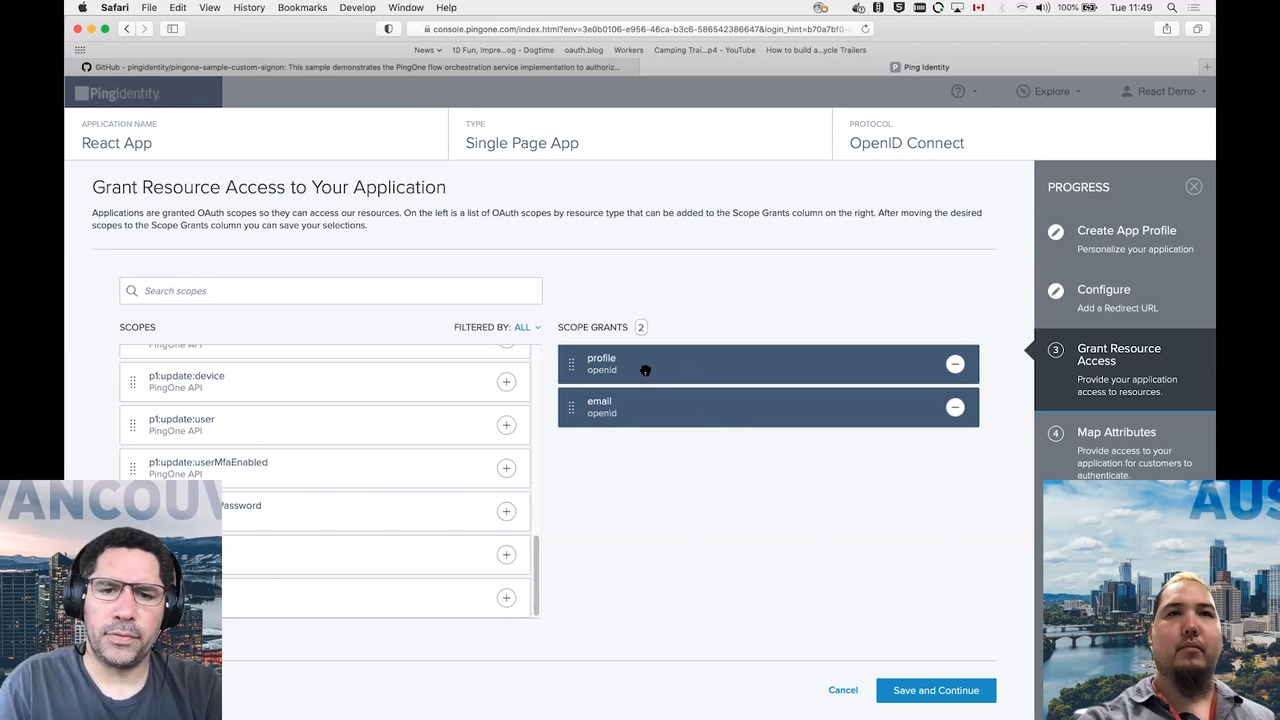 For more information on using Generative AI with VI, visit the following page. After deploying the model, you are ready to upload a video to the VI portal.
For more information on using Generative AI with VI, visit the following page. After deploying the model, you are ready to upload a video to the VI portal.
Uploading and Analyzing Video Content
Sign in to the VI portal and select your VI paid account. In the Media Files / Library tab, upload a video by specifying the file name and video source language. Review and upload the video for indexing. Wait until the indexing reaches 100% to access insights and video timeline.
If an Azure OpenAI resource wasn't linked during VI creation, follow the instructions to generate a textual summary by clicking on Configure and Generate. Select the deployed model and click on Generate Summary. After a few seconds, the summary will be generated along with additional video insights.
Enhancing Video Workflows with Azure AI Video Indexer
Azure AI Video Indexer proves to be a robust tool for analyzing videos with AI. Offering features like automatic transcription, facial recognition, sentiment analysis, and more, it simplifies video content management and searchability. With continuous improvements through OpenAI integration, businesses and developers can enhance their video workflows, making content more accessible and valuable.




















