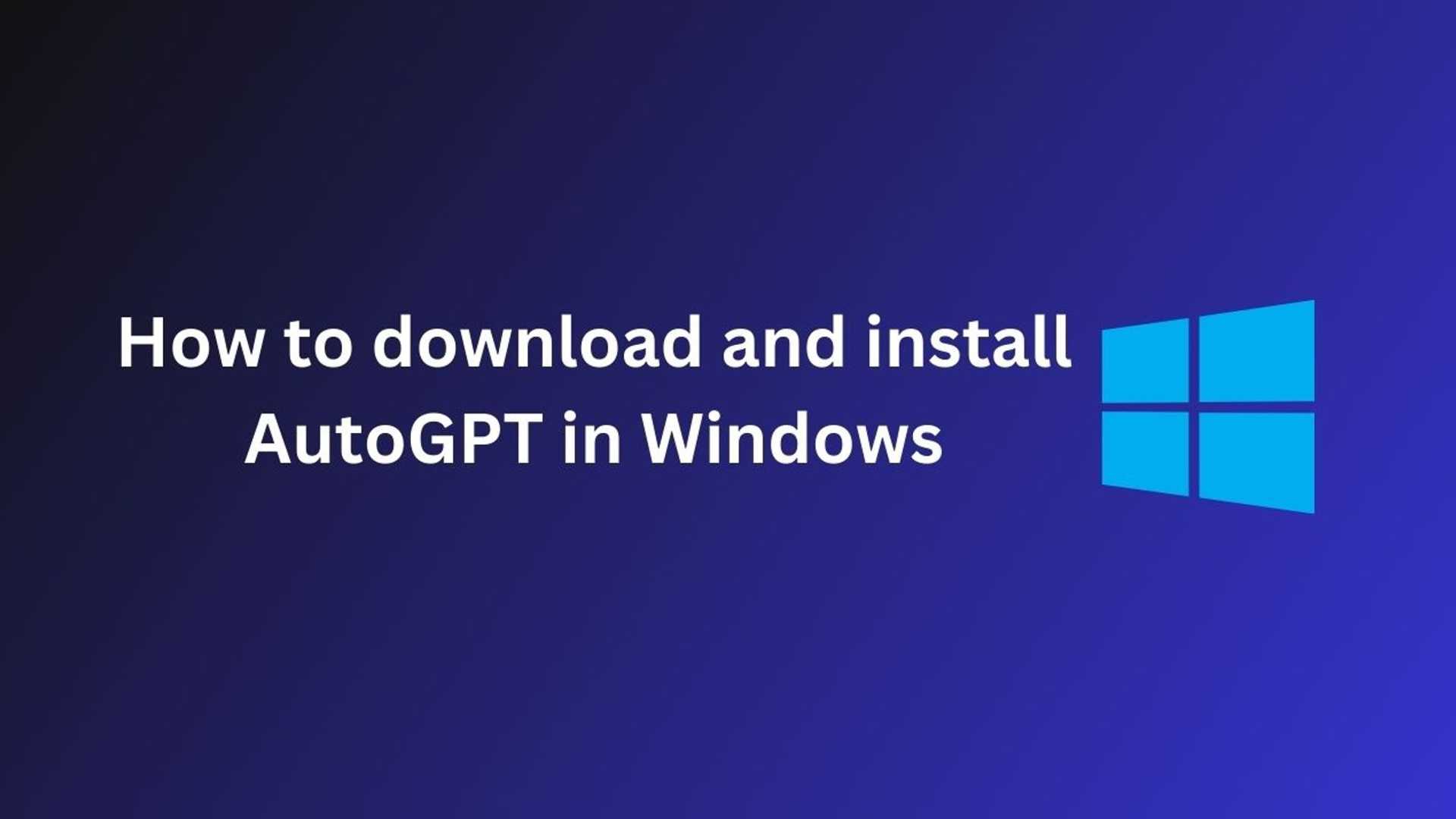How to Download and Install Auto GPT in Windows
Auto GPT is a unique program that allows linking together many instances of GPT-4 or GPT-3.5, which enables it to use other resources if the system gets overloaded. This article will provide you with a step-by-step guide on how to download and install Auto GPT in Windows.
Requirements
Before you can install Auto GPT, there are a few requirements you need to fulfill. Firstly, you need to install Python 3.8 on your system. You can follow these steps to do so:
- Next, download or "pull" Auto GPT from GitHub. To do this, you will require Git. You can easily install Git on your PC by following the official tutorial.
- You also need to install Python utilities virtualenv and virtualenvwrapper. These utilities keep each project distinct and prevent conflicts between different packages in different projects.
Now that you have installed virtualenvwrapper, you can proceed to build the virtual environment for Auto GPT. To do this, execute the following command:
Installing Auto GPT
After fulfilling all the requirements, you can now proceed to install Auto GPT. Follow these simple steps to download and install it:
- Browse to the appropriate folder and run the following command:
git clone https://github.com/shivanmodha/Auto-GPT.git - After downloading, navigate to the Auto-GPT directory using the
cd Auto-GPTcommand. - Install certain Auto-GPT dependencies by executing the following command:
pip install -r requirements.txt - Obtain your OpenAI API Key. To generate your OpenAI API keys, go to your OpenAI account settings.
- Prepare for running Auto GPT by editing the
.env.templatefile located in the repository folder. - Finally, run Auto GPT by browsing to the Auto-GPT directory in your terminal or PowerShell and performing the following command:
python app.py
If everything is in order, the app will greet you and prompt you to give your AI agent a name and goals. Congratulations! You have successfully installed and run your own Auto GPT instance.
We hope that this article has been helpful to you in gaining a better understanding of how to download and install Auto GPT on Windows. If you have any questions or feedback, please feel free to share them in the comment section below.