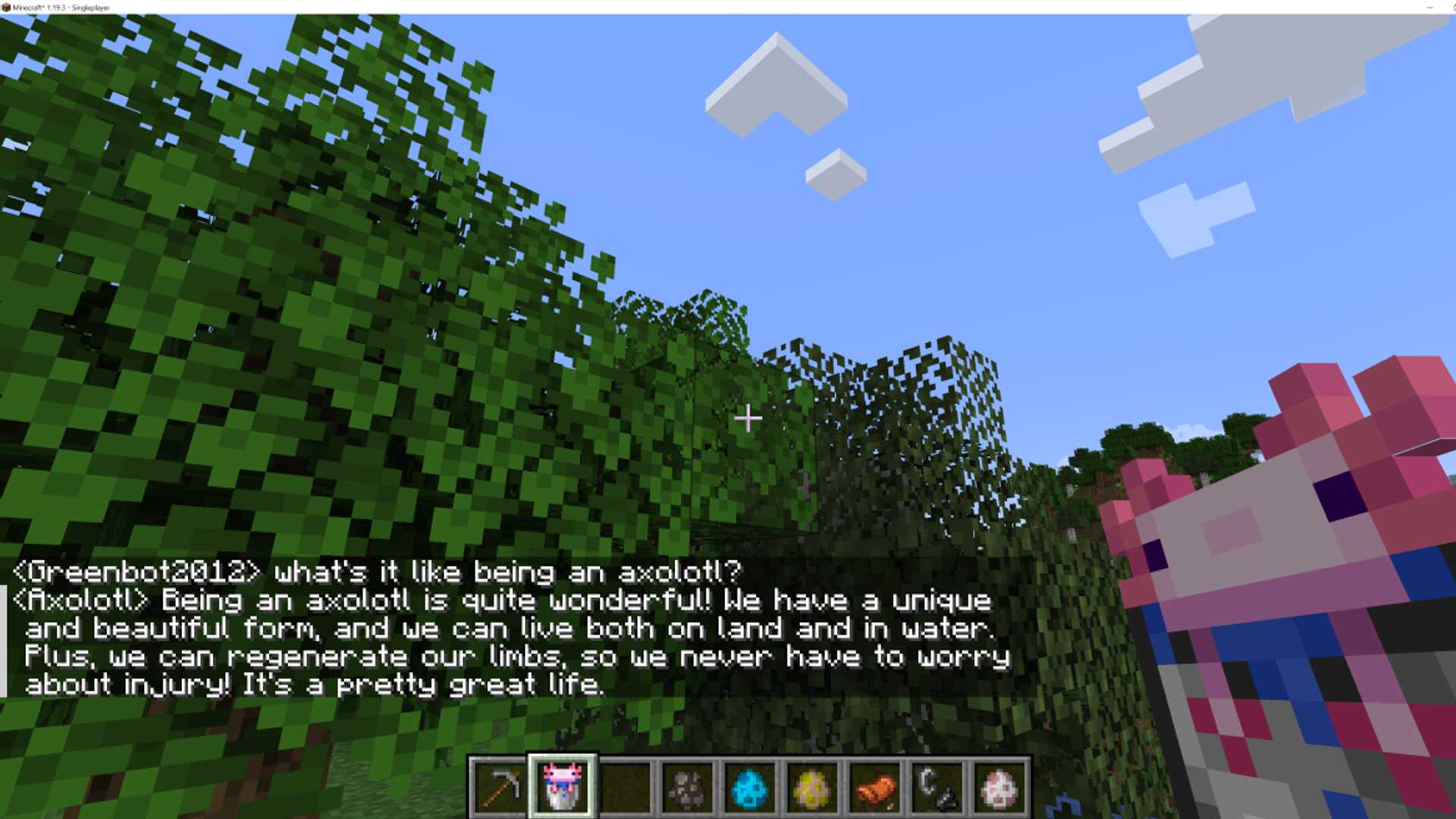How to Talk to Minecraft AI Mobs with ChatGPT
Minecraft Java edition players can now have a chat with various mobs in the game thanks to the AIMobs mod. AIMobs uses LLMs (Large Language Models) like GPT-4 to bring life to NPC characters in the game. With AIMobs, players can converse with Endermen, Creepers, Sheep, Villagers, Cows, and other living or undead things. Each character will reveal specific information about themselves when talked to, providing an interactive experience with the game. Players can also ask generic Minecraft or non-Minecraft questions and receive answers from mobs.
It is important to note that AIMobs only provides chat functions. Players can ask mobs for help with tasks, but they will only give advice. In addition, mobs are only able to talk, unaware of their surroundings. Even when punched, they continue chatting as if nothing happened. Conversations can also continue with mobs that are miles away on the other side of the world or even after they have died.
To set up AIMobs, follow these steps:
- Open ATLauncher
- From the right column, select Vanilla Packs
- Select Minecraft 1.19.3 and Fabric (under loader) and click Create Instance
- Enter a memorable name for the instance if desired
- Click Instances in the right column
- Click Add Mods under your instance
- Select Modrinth from the leftmost drop-down menu
- Type "AIMobs" in the search bar and click enter
- Click "Install Fabric API" if prompted
- Click Add in the dialog box that appears
- Click Add under AIMobs
- Click Add in the dialog box
- Click Accounts and login with Microsoft if not already logged in
- Click Play under your instance on the Instances tab
- Select Singleplayer to start the game
- Click Create New World after choosing the settings for your world
- Type /aimobs setkey [APIKEY] in the chat where [APIKEY] is your OpenAI API key
- Type /aimobs enable in the chat
- Shift + Left click on a mob to begin a conversation with it
- Type any questions or responses in the chat
- Type "goodbye" to terminate a conversation with a mob
Here are some of the commands that can be used with AIMobs:
- /aimobs - see configuration
- /aimobs help - see list of commands
- /aimobs enable - turn it on
- /aimobs disable - turn it off
- /aimobs setmodel [model] - allows you to change the LLM. Only the default, text-davinci-003, currently works
- /aimbos settemp [temperature] - set the temperature ("creativity") of the AI
If you want to use ChatGPT without the mob-chatting pretense, MCChatGPT is another option. To set up MCChatGPT, follow these steps:
- Open ATLauncher and log into Minecraft
- Create an instance if not already done so
- Click Add Mods under your instance on the Instances tab
- Type "chatgpt" in the search bar and click enter
- Make sure you are searching the Modrinth server
- Click Add when prompted to install the Fabric API
- Click Add in the dialog boxes for Architectury and MCChatGPT when prompted
- Start a game of Minecraft by clicking Play on that instance and selecting Singleplayer
- Create a new world if one doesn't already exist for that instance
- Type /mcgpt-auth [APIKEY] into the chat where [APIKEY] is your API key
Commands that can be used with MCChatGPT are:
- /ask [prompt] - ask a question
- /setcontextlevel [0-3] - provide context information about the player and world to give more specific answers
- /nextconversation - begin a new conversation
- /previousconversation - go back to the previous conversation
- /listconversations - get an index of all the conversations had
- /setconversation [conversation id] - return to a previous conversation from the list
With either AIMobs or MCChatGPT, Minecraft players can have an interactive experience with the game, talking to mobs or using ChatGPT to ask questions. Have fun exploring this new feature!