How to Set Up GPT for Sheets - Guide (AI/ChatGPT Inside Google ...)
GPT for Sheets is a popular Google Workspace add-on that integrates ChatGPT's capabilities directly into Google Sheets. As more and more cold emailers turn to AI tools to streamline their outreach processes, tools like GPT for Sheets can save a significant amount of time if used correctly.
While GPT for Sheets has garnered popularity, especially among cold emailers, the setup and usage may pose challenges for beginners. In this article, we will walk you through the process of setting up GPT for Sheets, clarify the pricing structure, and explore some of the best practices for cold emailers.
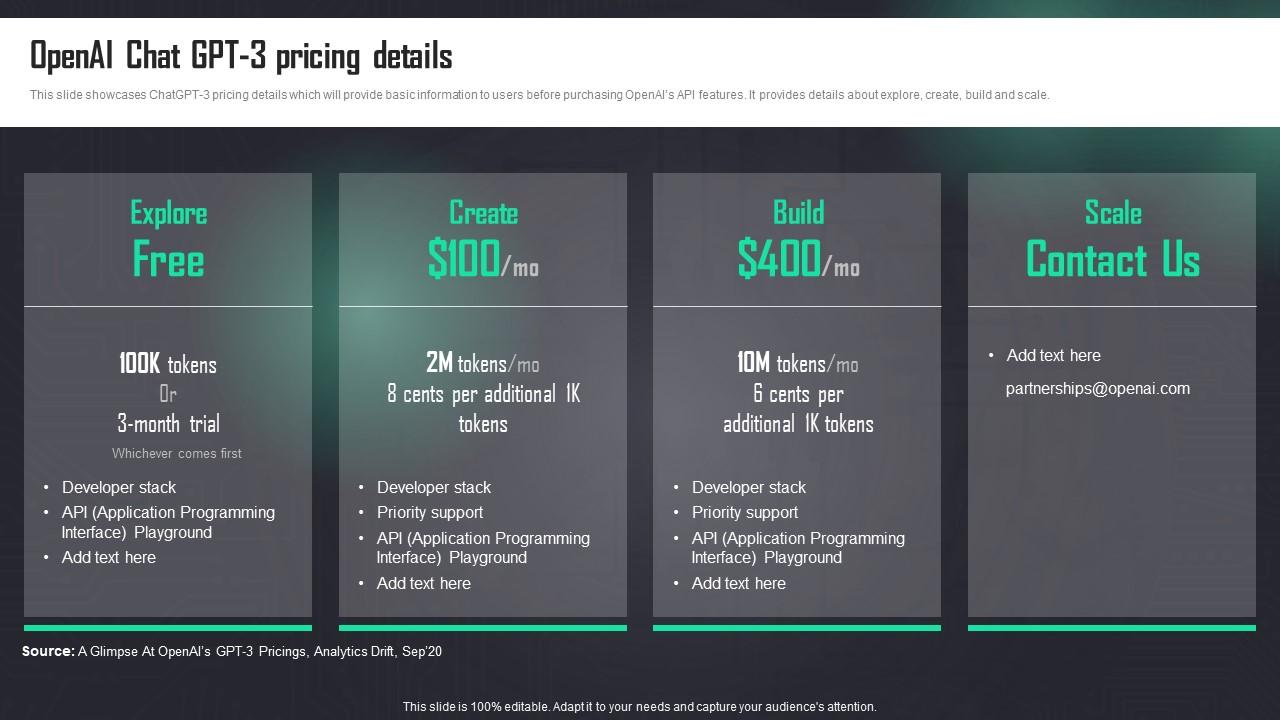
Overview of GPT for Sheets
GPT for Sheets is part of the GPT for Work suite, which includes tools for Google Docs, Microsoft Word, and Microsoft Excel. In essence, GPT for Sheets introduces specialized Google Sheets formulas that automate tasks typically performed by individuals.
For instance, with the GPT_EXTRACT formula, you can easily extract and format email addresses from a column of unorganized data without the need for complex methods like regular expressions. This streamlines tasks that would otherwise require manual intervention or the assistance of virtual assistants.
Installing and Activating GPT for Sheets
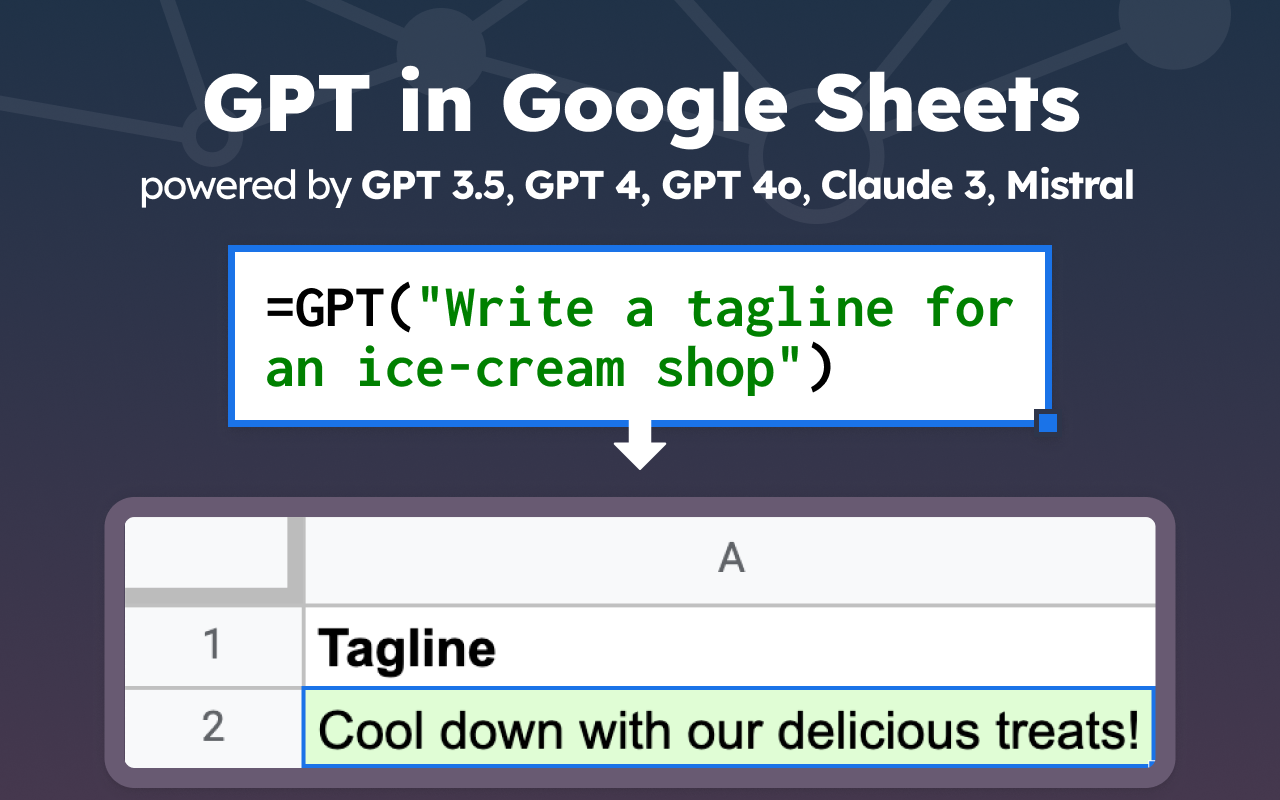
To install GPT for Sheets, visit the Google Workspace Marketplace, search for GPT for Sheets, and click the "Install" button. Grant the necessary permissions and open a Google Sheet. In the "Extensions" menu, access the GPT for Sheets and Docs option and click "Enable GPT Functions" to activate GPT for Sheets.
When it comes to pricing, you have two primary options for leveraging ChatGPT with GPT for Sheets. You can rely on GPT for Sheets to cover the ChatGPT costs, albeit at a premium, or you can use your own OpenAI API key, which involves dual payments to GPT for Sheets and OpenAI.
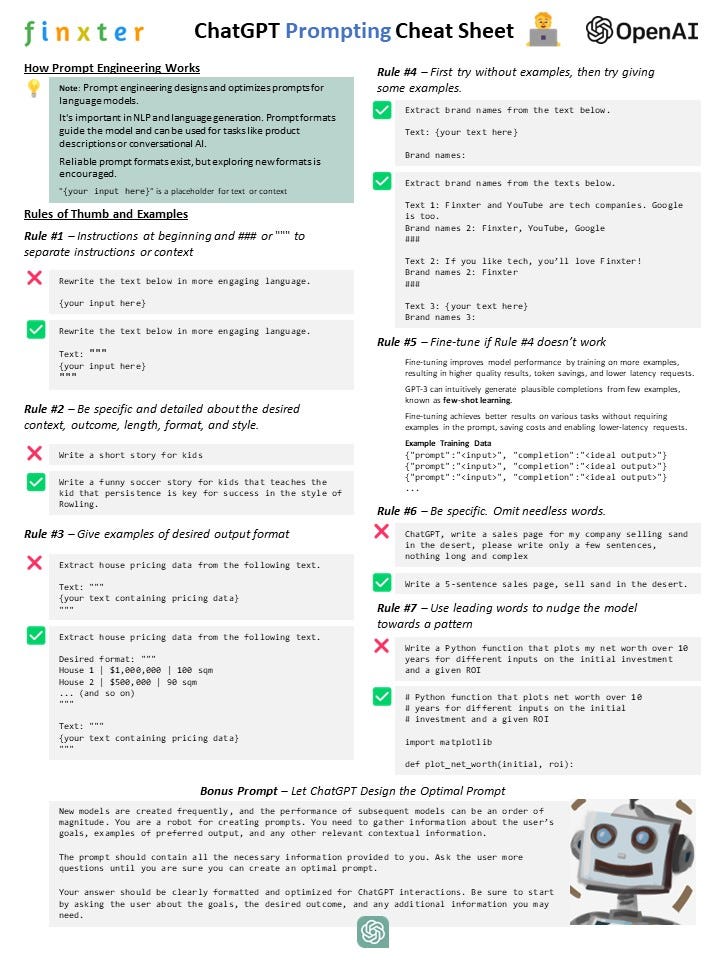
Setting Up Your Own OpenAI API Key
If you opt to use your own OpenAI API key to reduce costs and avoid shared rate limits, you must generate a key within your OpenAI account. Navigate to your OpenAI account, select "Create new secret key," copy the key, and return to Google Sheets. Within the GPT for Sheets add-on, access the menu, click on "API keys," paste your OpenAI key, and save the settings.
The pricing structure of GPT for Work, particularly GPT for Sheets, can be complex. The transition from a free model (requiring an OpenAI API key) to a paid model introduced additional intricacies, such as token packs and expiry dates. Tokens, which are used to perform AI operations, are sold in packs by GPT for Sheets.
Understanding GPT for Sheets Pricing
One of the main considerations in GPT for Sheets pricing is the utilization of tokens. These tokens are consumed during AI processing and are essential for executing tasks within the add-on. While the lowest-priced pack offers 29 million tokens for $29, the exact token-to-task ratio can vary depending on the complexity of the operations.
By default, GPT for Work covers the AI costs using your purchased tokens if you do not supply your own OpenAI API key. This convenience comes at a higher price, especially for advanced GPT models. Providing your API key can lead to reduced costs, although it involves coordination with OpenAI and potential limitations on GPT for Sheets' capabilities.
Optimizing GPT for Sheets Usage
When using GPT for Sheets, consider strategies to maximize efficiency and minimize unnecessary expenditures. For instance, copying and storing the results of AI operations can prevent redundant formula executions and conserve tokens. Additionally, leveraging alternative GPT functions, such as GPT_VISION and GPT_WEB, introduces specific pricing models and functionalities to enhance your workflow.

By navigating the intricacies of GPT for Sheets setup, pricing, and operation, you can harness the power of AI within Google Sheets efficiently and cost-effectively. Whether you are automating data processing tasks or enhancing decision-making processes, GPT for Sheets offers a versatile toolkit for modern professionals.




















