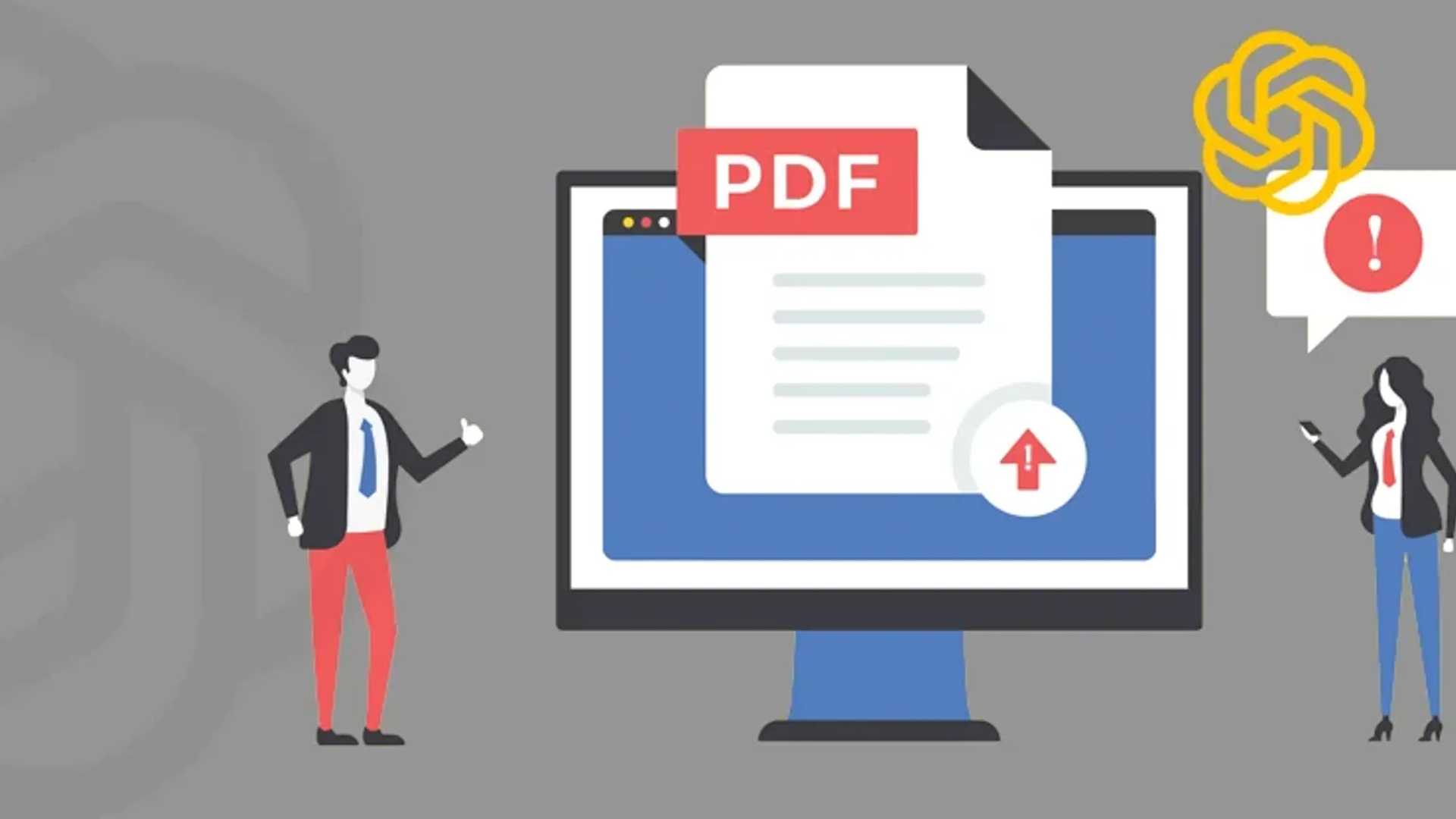How to Fix ChatGPT Unknown Error When Uploading PDF File?
ChatGPT unable to upload PDF files affects users from every work category. From basic school assignments to high-tech scientific research papers, users are taking the help of the AI chatbot ChatGPT. Users upload PDF file on ChatGPT to get a quick document analysis, text translation, extracting specific text, etc.
However, the joy of getting instant solutions comes to a sudden stop when you get an unknown error when uploading PDF to ChatGPT. The AI chatbot will not specify the real reason for the error. This leaves the user with the question – “Why can’t I upload a file to ChatGPT?”
Common Reasons for Upload Error:
The error might be a result of an issue on the user side or maybe the ChatGPT server is down. If you are unable to upload PDF on ChatGPT, try these solutions:
- Different application holding onto the PDF file
- Different application holding onto the PDF file
- Different application holding onto the PDF file
Solutions to the Error:
Maybe a different application on your desktop is holding onto the PDF file. This will prevent ChatGPT from accessing it, generating the ChatGPT unknown error when uploading file. A basic system reboot will fix the problem.
Also, test the internet. Low bandwidth or network interference can also cause “ChatGPT unable to upload PDF” error. Check for loose network cables and verify with your ISP about the same.
Confirm that no other task on the PC is utilizing the system’s bandwidth, like a system update. If so, then stop the update and upload the PDF to ChatGPT.
Clearing Cookies:
Cookies data from the last session of user’s interaction with ChatGPT might be causing the issue. Steps to clear cookies in Chrome browser are given below:
- Open the browser, click the 3 vertical dots icon at the top-right corner.
- Select the option – Delete browsing data.
- Choose a time range, tick the options – Cookies and other site data and Cached images and files.
- Click the Delete Data button.
ChatGPT has over 400 million active users. Users run millions of queries on ChatGPT every day. The backend system that handles these enormous users can face downtime. Any issue with the backend servers can result in the “ChatGPT unable to upload PDF” issue.

So, the next time you get an unknown error when uploading PDF to ChatGPT, verify ChatGPT’s server status. Look for ChatGPT uptime information on the website.
If the servers are down, wait for any update from the ChatGPT’s team. However, if a user needs to urgently analyze a PDF file, he/she can try another AI chatbot.
Updating ChatGPT Application:
If the user is using a ChatGPT desktop application, they might experience the ChatGPT unknown error when uploading PDF file. A faulty update patch may be interrupting the ChatGPT application to access and upload files from your desktop or laptop. Check for any technical glitch in ChatGPT’s application that can also lead to this problem.
- Open Windows Store and go to the Library section.
- Look for ChatGPT and if any update is available, update the app.
- Go to Programs & Features and right-click the ChatGPT application.
- Uninstall the app and restart the system.
- Go to Windows Store or ChatGPT download page and download the latest version of the application.
Uploading a password protected PDF to ChatGPT can cause “ChatGPT unknown error when uploading PDF” issue. Users should avoid uploading an encrypted file to ChatGPT. The AI chatbot cannot decrypt the file by itself. If the user has an encrypted PDF file, then he/she must remove PDF restrictions.
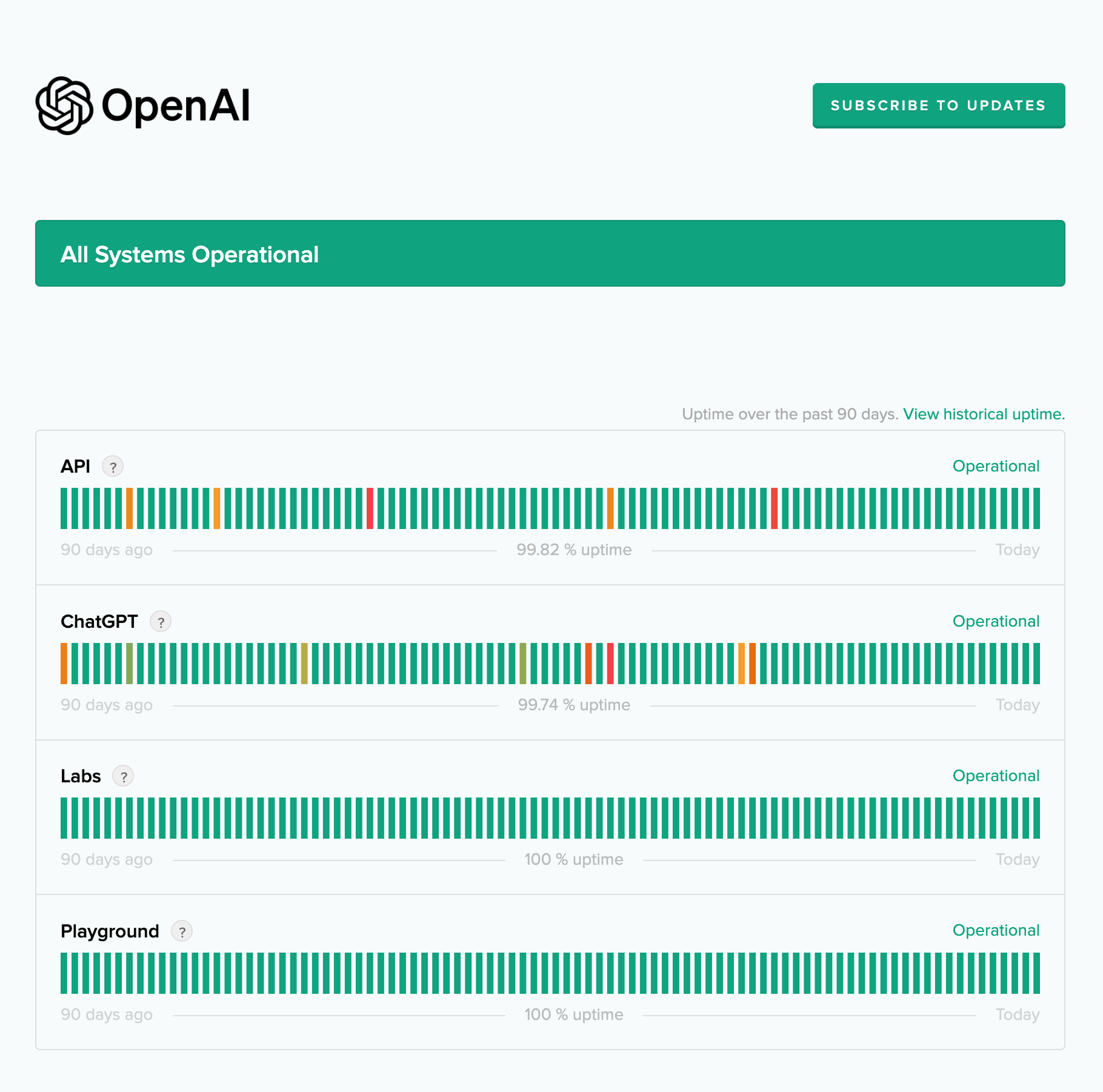
If the user has a shared PDF file, then ask the sender to remove encryptions. Otherwise, you must use a professional PDF restriction removal tool to make the PDF file fully accessible again.
If the user has a shared PDF file, then ask the sender to remove encryptions. Otherwise, you must use a professional PDF restriction removal tool to make the PDF file fully accessible again.
Third-party extension compatibility can also sometimes interrupt the uploading process. Users should ensure that the extensions are not causing conflicts with ChatGPT operations.