How to Auto Count in Google Sheets using ChatGPT
Have you ever found yourself staring at a Google Sheets document, wondering if there's an easier way to automatically count items or data? You're definitely not alone. Many folks have been in the same boat, trying to streamline their tasks in spreadsheets. The good news is that with the help of AI tools like ChatGPT, you can simplify this process and save yourself a lot of time and effort.
In this article, we'll walk through how you can use ChatGPT in conjunction with Google Sheets to auto count data efficiently. We'll break down the steps, share some practical tips, and provide relatable examples to help you understand how to make the most out of these tools. So, let's jump right in and get started!
Why Google Sheets and ChatGPT?
Google Sheets is a widely-used tool because of its accessibility and real-time collaboration features. Whether you're managing personal budgets or corporate data, its functionalities are extensive. However, counting data manually can be tedious, especially when dealing with large datasets.
This is where ChatGPT comes into play. As an AI tool, ChatGPT can help automate repetitive tasks, including counting items in Google Sheets. It allows you to focus on more important tasks while handling the grunt work. It's a bit like having a super efficient assistant who never sleeps!
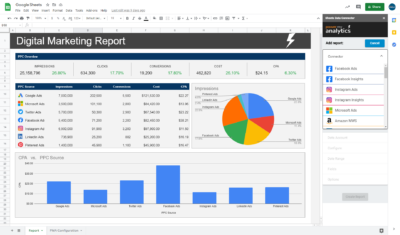
Setting Up Your Document for Auto Counting
First things first, you'll need to set up your Google Sheets document. If you haven't already, go ahead and create a new spreadsheet or open an existing one. Make sure your data is organized in a way that makes sense for counting. Typically, this means having your data in rows and columns, with headers that clearly describe what each column contains.
Once your data is organized, you'll want to decide what specifically you want to count. Are you counting the number of entries in a column, or are you interested in counting specific values within a dataset? Clear goals will help you set up the right formulas and commands.
Using COUNT Functions in Google Sheets
Let's talk about COUNT functions in Google Sheets. Google Sheets offers several variations of the COUNT function, each serving a specific purpose:
- COUNT: Counts the number of numeric values in a dataset.
- COUNTA: Counts all non-empty values in a dataset.
- COUNTIF: Counts based on a specific condition or criteria.

These functions are your bread and butter when it comes to counting in Google Sheets. Knowing which one to use is crucial for automating counts effectively.
Integrating ChatGPT for Automation
While Google Sheets doesn't directly integrate with ChatGPT, you can use ChatGPT to generate scripts or formulas that you can then implement in Sheets. This process might sound a bit technical, but once you get the hang of it, it becomes a powerful way to leverage AI for your spreadsheet tasks.
Practical Tips for Maximizing Benefits
Here are some practical tips to help you maximize the benefits of using ChatGPT with Google Sheets:
- Organize your data effectively before counting.
- Double-check formulas and scripts for accuracy.
- Experiment with different COUNT functions for varied tasks.
With these tips, you'll be better equipped to handle any counting task in Google Sheets, no matter how complex it seems.
Troubleshooting Common Issues
Even with the best tools, errors can happen. Here's how you can troubleshoot common issues:
- Formula Errors: If a formula isn't working, double-check the syntax.
- Script Errors: When dealing with scripts, review the error message for clues.
- Incorrect Counts: Verify that the conditions and ranges are correct.
Exploring Further Automation Possibilities
Once you've mastered auto counting with ChatGPT and Google Sheets, consider exploring other automation possibilities. From data analysis to reporting, the combination of Google Sheets and AI offers a wide range of opportunities.
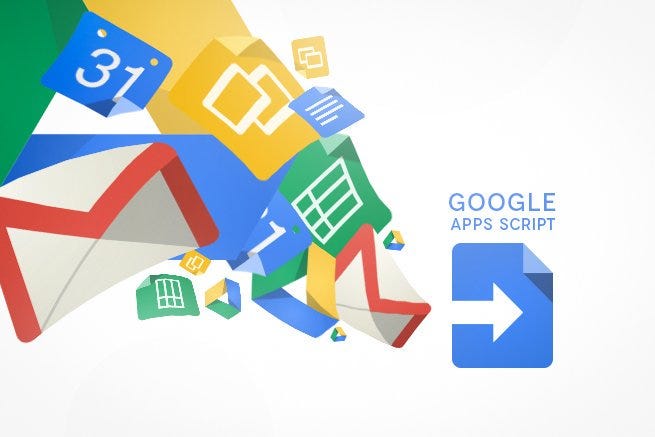
For instance, you can use similar techniques to automate data cleaning, generate visual reports, or even create interactive dashboards. The sky is the limit when it comes to what you can achieve with these tools.
We've covered a lot today, from understanding the basics of COUNT functions in Google Sheets to integrating ChatGPT for automation. By combining these tools, you can significantly improve your productivity and efficiency when working with data.
For those looking to take their skills further, consider exploring Bricks, a platform that integrates spreadsheets, docs, and presentations with AI capabilities. Bricks can automate tasks like creating visuals from spreadsheet data, generating dashboards, and much more, making it a worthwhile addition to your productivity toolkit.
You shouldn't have to be a spreadsheet expert to get your work done. Bricks makes it easy to create docs, reports, presentations, charts, and visuals backed by your data. It's an AI spreadsheet that does all your spreadsheet tasks for you using natural language prompts. No more formulas. No more hours of data cleanup. Just type what you want to do, and AI does it for you.




















