How to Install Kodi on Firestick: Step by Step Guide for Kodi 21.1 Omega
Kodi 21.1 Omega is the latest version of the popular open-source media player, offering a huge library of streaming options, add-ons, and customization features. Firestick users can benefit from Kodi on Firestick by accessing the latest movies, live sports streaming, TV shows, live channels, and more, making it an essential app for anyone using Firestick. This guide provides a simple process to get Kodi 21.1 Omega (Kodi's Latest Version) up and running. You’ll learn how to enable apps from unknown sources, use the Downloader app to fetch the Kodi installation file, and properly set up Kodi on Firestick for optimal performance. Whether you're new to Kodi or looking to upgrade, this guide ensures a smooth Firestick Kodi setup.
Overview of Kodi
Table of Content
Kodi is a free, open-source media player software that allows users to stream and organize a wide range of content, including movies, TV shows, music, and more. Originally developed for the Xbox as "Xbox Media Center (XBMC)", Kodi has grown into a universal media hub available on various platforms such as Windows, macOS, Android, iOS, Linux, and Amazon Firestick. It supports a vast library of add-ons that enable access to online streaming services, live TV, and customizable user interfaces, making it popular among cord-cutters and tech enthusiasts. With Kodi, you can turn your device into a powerful entertainment center, customized to your viewing preferences and content needs. The latest version of Kodi as of 2024 is Kodi 21.1 Omega. This version comes with several improvements, bug fixes, and new features that enhance performance, stability, and user experience. Kodi 21.1 Omega offers better compatibility with various devices, updated add-on support, improved playback capabilities, and a more streamlined interface. Regular updates like this ensure that users can enjoy a secure and seamless media experience while accessing and managing their content. To make the most of the latest features, consider updating your Kodi installation through the official Kodi website or trusted sources.
Preparing Your Firestick
Before installing Kodi 21.1 Omega, you’ll need to prepare your Firestick for the installation. This involves enabling certain settings and downloading a few apps. To install Kodi, you need to allow installations from unknown sources. The easiest way to install Kodi is through the Downloader app. Follow the below steps in order to download Kodi on Firestick (Kodi 21.1 Omega) with Latest Methods:
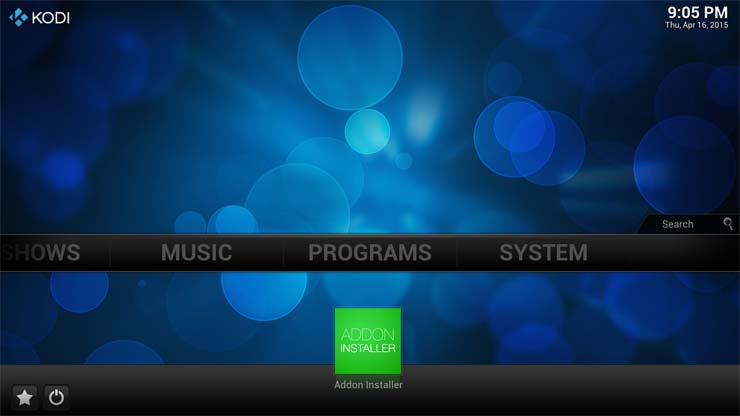
Setting Up Kodi
Once Kodi 21.1 Omega is installed, you’ll need to set it up according to your preferences. Installing any Addon on Kodi enables additional functionality, making it a powerful tool for unlocking the full potential of Kodi by accessing a wide variety of content, including movies, TV shows, music, sports, and more. Before you can install add-ons, there are a few things you should prepare. By default, Kodi blocks the installation of add-ons from third-party sources for security reasons. Here’s how to enable it. The Kodi Official Repository contains a large number of verified and secure add-ons.
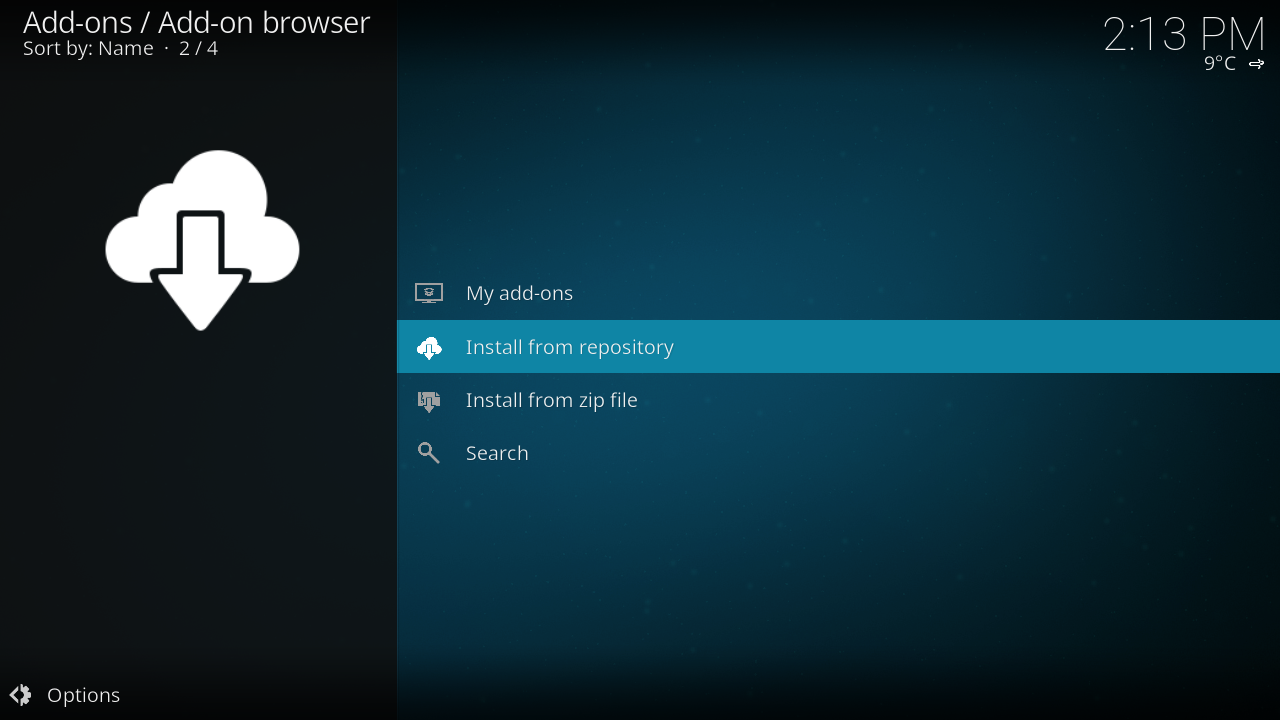
This is the safest and easiest method to install add-ons. If you have downloaded a Kodi add-on as a zip file, you can manually install it using the following steps. Note: Make sure to download zip files from trusted sources to avoid potential security risks. Many popular Kodi add-ons are hosted in repositories that can be accessed by adding a URL source. Here’s how to add and install add-ons using this method. Kodi builds are pre-configured versions of Kodi that come with a variety of add-ons, skins, and settings already installed.


















