How to use ChatGPT in Apple Notes
ChatGPT is OpenAI's extremely useful chatbot for answering questions. Here's how to use the generative AI tool in Apple's Notes app in macOS. Apple Intelligence is now integrated with OpenAI's ChatGPT in macOS, as well as iOS and iPadOS.
Many features of ChatGPT are integrated with Apple apps starting in macOS Sequoia 15.1, and iOS and iPadOS 18.2. While Apple has stated support for Apple Intelligence and ChatGPT are evolving and still in progress, some features are working and included in Apple's operating systems.
To use ChatGPT in Notes, you have to have a subscription to ChatGPT Plus ($20/month), Pro, Enterprise, Team, or Educational. OpenAI has stated support for ChatGPT free tier integration in macOS will be coming later in 2025.
Using ChatGPT in Apple Apps
In the above versions of Apple's operating systems, Apple states Apple Intelligence is integrated into Notes, Photos, Siri, Safari, and other apps with Writing Tools. ChatGPT is also integrated into some of the apps.
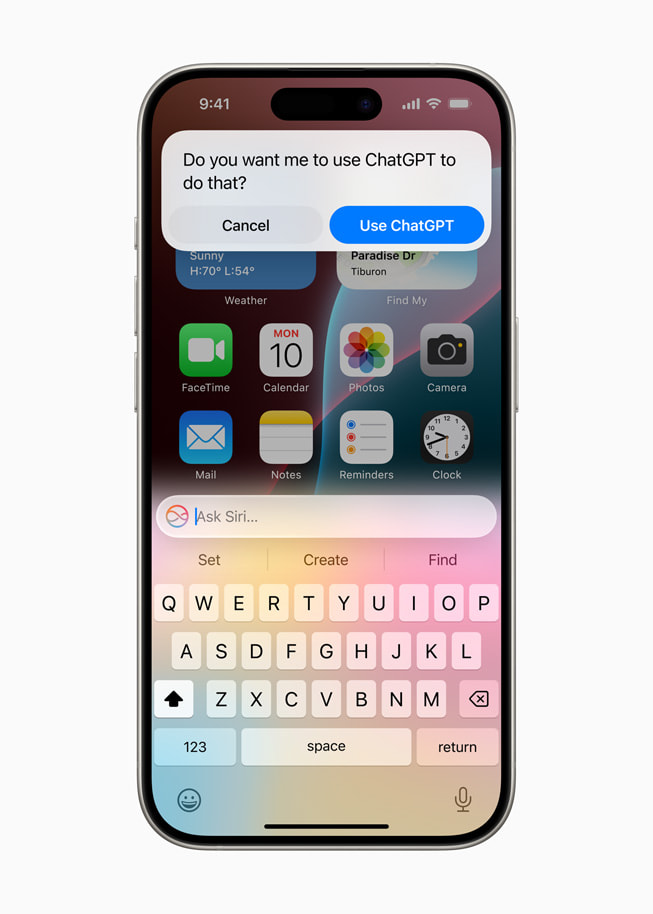
For example, you can now use ChatGPT prompts in Siri for lookups. Writing Tools include summarizing text, rewriting text, proofreading, and even composing text.
Apple also provides summaries in the form of Notification summaries, web page summaries, and others. Summaries for web pages in browsers are particularly useful. Some third-party browsers such as Firefox also support summaries.
Setting Up Apple Intelligence and ChatGPT
Before you can use ChatGPT in Apple's apps you must first turn on Apple Intelligence in the System Settings app. To do so, open System Settings, scroll down and click on Apple Intelligence & Siri on the left.

Next, click on Get Apple Intelligence to begin the setup process. This may take some time. Once completed, you'll get a notification that your Mac is ready to use Apple Intelligence.
After enabling Apple Intelligence, you can activate the ChatGPT extension by clicking on ChatGPT under Extensions. Follow the setup process to enable ChatGPT with your account.
Using ChatGPT in Notes

To use ChatGPT in Notes, open the Notes app, select any note, then press Option+Shift+1 on your keyboard. This will bring up the ChatGPT prompt where you can type a question to get an answer based on the information in the selected note.
If for any reason the Note can't be processed, or you're not signed in to ChatGPT, you'll hear an alert sound from the macOS system.
ChatGPT integration with Apple apps opens up a range of possibilities for automation and increased productivity. Voice control combined with UI interaction could lead to even more powerful features in the future.




















